
As with learning any topic, students usually learn a tremendous amount of information about a topic for the first while, then they reach a certain level of competency and halt all learning. The same is true with photographers when we get a new camera. When we first get our hands on a camera, we spend every waking second learning how to use it and all the buttons and dials. Then… we suddenly stop. But if you stop learning your camera too soon, you miss out on some REALLY COOL features in most–but not all–DSLR cameras.
This post will hopefully enlighten you on a few features that are commonly (but not always) put in DSLR cameras that most photographers don't know they have.
Oh, and my favorite thing about writing this post is that I just CAN'T WAIT to read the comments. There are always a few “know it alls” who have to share with me the fact that they “knew that stuff already.” I get a lot of pleasure out of those comments for some reason, but I hope everyone finds at least one thing in this list that is new.
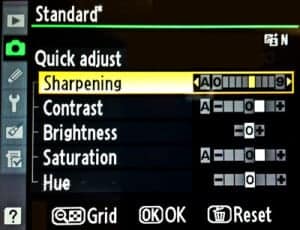
Custom Picture Controls
First, some background. Picture Controls (that's Nikon's name for it) or Picture Styles (for the Canonistas) are applied to every picture you take. The RAW photo coming off the sensor lacks contrast, sharpness, and color saturation. In fact, it's downright ugly. Your camera applies these adjustments to each picture to pretty it up for you. I have never worried myself with setting the Picture Control because I ALWAYS shoot in RAW.
However, I was out shooting with Dustin Olsen a few months back and looked at the back of his camera to see how the photos were coming out. WOW! It was so much more beautiful than my LCD screen! Dustin sets a custom picture control so that the photos on the LCD screen look more like how they will look in post-processing. This helps him to visualize the finished photo. Changing the picture control if you shoot in RAW will not affect the image you see on the computer, but it will help you see what you're capturing on the camera. To set a custom picture control or picture style, go to your menu and find the custom picture control setting. I like to use these settings: If you shoot in RAW instead of JPEG, this is still true because your camera saves out a JPEG preview that is used as the thumbnail image and to display on the LCD screen on the back of your camera.
Multiple Exposure
Multiple exposure can be pretty fun for creative effects, and it is an oft-overlooked feature on many DSLRs (not all of them have this). Multiple exposure means the camera takes 2 or 3 (or more) photos in a row and then combines them to create one picture. For example, you might shoot a runner sprinting down the track. For a creative effect, you could set your camera to multiple exposure and lock it down on a tripod. Then take three pictures of the runner sprinting by and the camera will combine them into an action sequence. You can get the multiple exposure effect in Photoshop too.
Time Lapse
Sorry Canon shooters, your DSLR most likely won't have this feature; however, most Nikon cameras come with this feature. A time lapse is when your camera is set to take a picture every second or so. Then, the individual frames (usually taken over the course of 30 minutes or more) are combined to create a video like this one. On a Nikon DSLR, you can find this feature on the menu called “Interval timer shooting.” I wrote out a tutorial here of how to do timelapse on both Nikon and Canon cameras.
Time Before Sleep
Nothing is more annoying when shooting than when the screen constantly turns off while you're reviewing images on the LCD screen. I like to take a nice long look at the photos and zoom in on different parts. I like to work methodically most of the time, and especially when shooting landscapes.
All DSLRs allow the photographer to adjust how long a photo is displayed before the screen goes to sleep. I like to set this to about 10 seconds. If you are short on battery life, this probably isn't a great idea, but I always have fresh batteries lying around and use a battery grip, so I don't really worry about battery life nearly as much as I worry about being able to get a good long look at the photos I'm working with.
Lately, I've been experimenting in working with an iPad so when I shoot a photo, it shows up almost immediately on my iPad (wirelessly) so I can see the photos full screen. I have a step-by-step tutorial on wirelessly connecting your iPad to your DSLR here. I love it for landscapes where I'm working slowly and really checking each picture, but it's probably impractical for shooting portraits, sports, wildlife, or other fast-moving subjects.
Flash Compensation
No, not exposure compensation. Exposure compensation is when the photographer tells the camera to decide the correct exposure, and then get either brighter or darker depending on what exposure compensation setting the photographer set the camera to.
Flash compensation works similarly. The camera will determine how much flash output is needed, and then the photographer can set the camera to either give more or less power to the flash according to the look that the photographer is attempting to achieve.
When might you use such a thing? I thought you'd ask. If you're using an all-manual flash like the YN-560 (see my YN-560 review here), then this is entirely irrelevant. This is also mostly irrelevant if you are using an eTTL or iTTL flash because those flashes allow the photographer to change the flash compensation from the flash's menu so you don't have to go through the camera menu.
The use-case for this is when you're in a pinch and are forced to use that blasted pop-up flash. Photographers hate using the pop-up flash because it looks ridiculously ugly since the light is coming from the same angle as the camera and therefore not directional. However, if you use flash compensation, you can control how much flash is used and achieve much better pictures when you're in a pinch and you need to use flash (like when Aunt Janet hands you her point-and-shoot to take a picture at the wedding).
Depth-of-Field Preview
This feature is somewhat better known among photographers, but still the kind of thing that a lot of photographers don't notice until they have shot for years. Most DSLR cameras have a small black button on the front of the camera just to the left (camera left) of the lens. If you look through the viewfinder and press the button, it will make the screen go a bit darker, but it will also show you how the depth-of-field will look when you take the picture.
The button is useful because, contrary to popular belief, changing the aperture setting on your camera does not immediately adjust the aperture in the lens. The aperture snaps into place only right before the picture is taken. This is done so the camera can gather as much light as possible for focusing before the picture is taken. So when you're looking through the viewfinder, you already know what the depth of field will look like. Don't worry about the fact that the viewfinder will be darker–this is just because the closed aperture reduces the amount of light going through.
Instagram Mode
Newer model Canon and Nikon DSLR cameras have begun to include “Instagram mode,” but it currently requires two tablespoons of butter to activate. All you have to do is smear the butter over the front element of your lens and viola! You have that “beautiful” look that only Instagram can offer.
Sorry for those of you who aren't geeky and don't understand nerd humor. Instagram is a smartphone app for photography that puts some really overdone effects on photos so everyone can call themselves artists (okay, fine… it's fun).
Back Button Focus
I get SOOO MANY questions about back button focus that I decided this one deserves its own post. Learn about back button focusing here.
Using back button focusing can help get your focus more precise and faster.
One of our favorite things is when photographers add little tips to our community that drastically save us time, money, or energy! We would love for you to join our Community on Facebook and add your favorite tip!

This has been of great help to me! Thank you for encouraging me to keep learning.
Nikon users don’t have the Magic Lantern who extende the possibility of the camera with a lot of tools like intervallometer/bulb/Advanced bracketting (with 3/5/7/12 images for perfect HDR or DRI)/Automatic focus for stack photos/many tools for video (scope/video format etc), focus peaking, etc
I’m embarrassed to say I didn’t know about a lot of these. Thanks!
I pretty much knew all of these….Haha! Just kidding! This is great info. I need to go play with these ‘new’ goodies on my camera. Thank you!
How does it work sending your photos to ur iPad wireless how did u get that contected
What is the best setting to shoot in is it raw
There are pros and cons to both RAW and JPEG. For maximum editing flexibility shooting in RAW is best but if you are shooting an event it’s impractical as they are quite large and can fill your camera’s buffer rather fast. I shoot RAW because I shoot still life and I can take my time. It pays off when I move them to Lightroom or PS.
The best way I heard it explained was like this:
A RAW photo is like an old film negative. It contains a lot more information than a JPEG file. It has to be converted to JPEG in most cases as well.
I hope that helps. I spent quite a lot of time on YouTube and Google.
Is the Mutltiple Exposure feature available on Nikon D3100? I couldn’t find it.
@Bhavya, unfortunately the firmware that runs on the D3100 does not support auto exposure bracketing. Although not as easy, you can still do this yourself manually. You will need to use a tripod and either a remote shutter release or the timer feature to make sure your shots are all the same (which you would need to do even if the auto bracketing feature was available). Then follow these steps:
1) Put the camera in manual mode.
2) Set the ISO to 100
3) Set the aperture somewhere between f/8 and f/14 (start at f/8 since this is usually the sweet spot of a lens).
4) Set the shutter speed high enough to get a well exposed shot according to the internal light meter of the camera. This is your “normal” exposure, take the first shot.
5) Be very careful not to move the camera and reduce the shutter speed until the light meter says it is underexposed by one full stop (-1 EV). Take the second shot.
6) Be careful again not to move the camera and increase the shutter speed until the light meter says it is overexposed by one full stop (+1 EV). Take the third shot.
7) Put the 3 shots together in software using Photoshop or other software on the computer (I prefer Photomatix Pro).
This of course will only produce a 3 bracket shot, and sometimes that really isn’t enough to get a nice HDR image. If the scene has a lot of dynamic range (really big difference between the brightest highlight and the darkest shadow – like from a sunset or sunrise) then you may want to try a 5 bracket (0EV, -1EV, -2EV, +1EV, +2EV) or even a 7 bracket (0EV, -1EV, -2EV, -3EV, +1EV, +2EV, +3EV) shoot. More brackets can sometimes make the transitions from the really bright portions of the image to the really dark portions smoother.
Also, I didn’t list it as a step here, but it will work best if you shoot these shots in RAW mode rather than JPEG.
Hope that helps, and good luck!
I was going to try the wireless setup on my iPad but my iPad does not have an SD card slot. The tutorial shows that you set up the card via the iPad. How do you set that up without an SD slot?
@Angie,
Is this an EyeFi card? If so, the way it works is that you put it into your camera and it creates a small wireless network that you can then see on your iPad. After connecting your iPad to that WiFi network then you use a special app from EyeFi to see photos shot on the camera nearly instantly. Does that help?
I never knew about the black button! I do always shoot in the raw though since I use Photoshop CS6. Thanks for the tips!
I got my first DSLR for Christmas this year and as you`’ve mentioned eating up the pages of my owners manual learning all I can about it. My intent is to apply my knowledge and actually publish some photos. In the meantime I`ve learned the value of back button focusing. It has made all the difference for me. Thanks for the tips. My next topic is flash compensation.
Dammm!!!!! I just bought canon should have gone with Nikon…Nice post though
Love the way you explain in layman’s terms, and your sense of humor! Thank you,
Transfer pictures to iPad using ‘ Lightning to SD Camera Card’ adapter.
Have you ever been in the realized atmosphere of the photo image of a person with an actual BROKEN SPIRIT? Their appearances vary so much, in their FACTUAL SOULS’ Longing to be where they know is GODS’ PEACE for their Lives on Earth, or else, they just WANT TO BE WITH GOD SO COMPLETELY. Wanna talk? <
I turn my LCD preview setting to “off”. If yours is set to 10 seconds, you create an image, and look at the back of your camera for 10 seconds, the repeat, right? If photographing a person, they pose, look at the top of your head for 10 seconds and repeat, over and over and over again.
You see it all the time. Even with “pros”. I’ve never understood why. If you are in a certain location and don’t know a lot about exposure or white balance, you shoot the first photo. That is your test. If you blow it, you make the adjustments and try again. In a frame or two you know if your exposure and white balance are correct. NO NEED to look at any more images in that scene unless the lighting changes.
Afraid of blinks? It takes less time to shoot another quick image or than to “chimp” (photo-speak for constantly looking at the back of your camera and saying, “uh, uh, ah, ah”.)
If you are looking at the back of your screen after each shot, you are missing candid moments. I’ve watched semi-pros miss great candids while they were chimping.
As you mentioned, leaving your preview monitor on drains the battery quicker as well. Since I shoot RAW and JPG, that is already a drain on my battery.
It is a great teaching method to leave it off for an entire session. That’s how people did it in the days of film, and they had minimal if any metering capabilities. Great way to actually learn the craft in case anyone has a true passion for photography.
I appreciate the great suggestions and ideas. As an amateur photographer interested in getting the most out of my Nikon D60, I enjoy nature photography but also want to learn about as many methods used in photography as possible.
One important thing I want to know is why record your DSLR video footage using the neutral profile or using RAW codec if you know who you want the final product to look like? Why bother with color correction? Never really understood the extra steps.
Bery interesting. Id love to know how to adjust my pop up flash on my sony @290. Ive been bad and using auto everything since becoming a mum and i really need to get out of that habit
Some really good information and love your humor! ?
Great post, especially the multiple exposure bit was interesting!