Running a small business means wearing a lot of different hats, and if you're like most photographers, you don't enjoy wearing all of those hats. But even if you do, you probably don't have enough hours in the day to do everything you want to (or should) do. Because of this, finding ways to improve productivity or become more efficient at certain tasks is crucial. I run my photography business in addition to working full time at my day job, so being productive and efficient is something I am always striving for. Today I'm going to share information about a few tools I use in my business, and how they might be able to help you improve productivity and efficiency in yours.
#1 Client Management System: 17hats
We can probably all agree that clients and the relationship we have with them is the lifeblood of our business. We can have everything else in place and ready to go in our businesses, but if we don't have clients and an effective way to manage them, we won't be very successful. What do you currently do when you get a client inquiry? Jot down a note on a piece of paper? Put the contact info in your phone? How do you know if you sent them the info they requested, or when you should contact them next? If you have any number of clients or inquiries, you'll need an organized way to manage interactions with your clients.
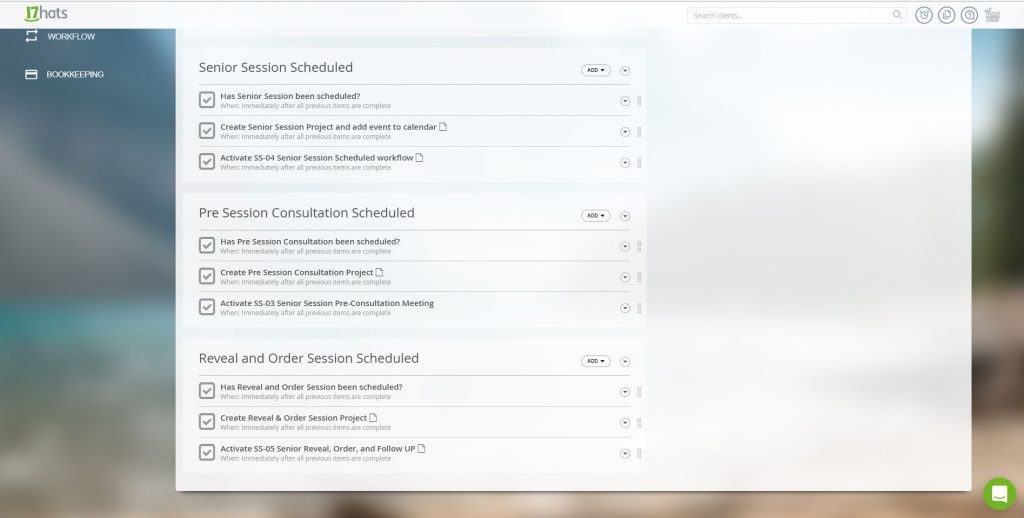
When I started my photography business, I quickly realized that I was going to need some sort of tool to help me keep track of my clients, calendar, and workflow. Honestly, the word “workflow” wasn't on my radar at that point, but I knew I needed a system that would let me set up email templates and hopefully allow me to send them to clients at certain points in our relationship. In my day job, this concept is commonplace, so I knew it would be useful for my photography business, but didn't have a clue what kind of tool I would find for photographers. I did a little research and stumbled upon a relatively new company called 17hats. They had the ability to do the main things I was looking for, as well as a few more, so I decided to give their program a try.
17hats is a business management software system that keeps track of all the critical details of your business in one place. It is a customer relationship management system, contract and billing system, and workflow management system. You can also create and send questionnaires, track appointments, make notes, and attach outside documents to your client's files. 17hats has become the administrative hub of my business. I do use another tool for online scheduling (that populates my 17hats calendar), and 17hats doesn't currently track communication via text message, but other than text, all activities related to my business are connected, which is invaluable to me.
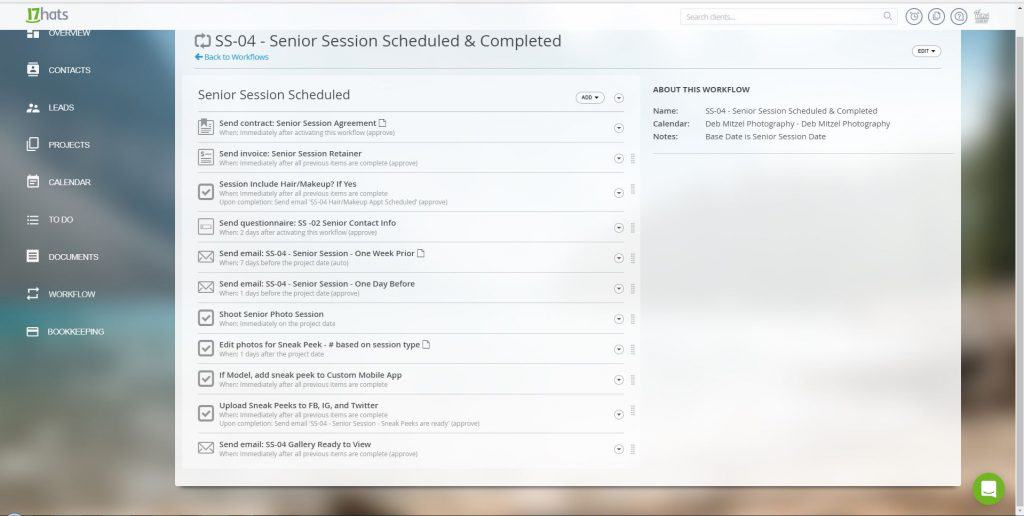
To give you an idea of how it works, consider this: Samantha fills out a “contact me” form on Facebook or your website, and you receive a text message (or email or both) that you have a new lead. You can read the lead info on the text message, as well as see the lead details in 17hats. Immediately upon receipt of the lead, you can have 17hats send out an email thanking Samantha for her inquiry, and let her know that you will be in touch as soon as possible. This way, she gets a response right away, and knows that you have received her inquiry. Your initial response is totally customizable, too. You then respond to her inquiry as soon as you can, and send her info about your studio and other information based upon her needs. You can have several email templates set up to address different inquiry scenarios, and can just send the one that applies to her situation. All you have to do is personalize it a bit and hit send. Assuming Samantha is interested in doing business with you, you then activate workflows for the type of project you will be working on. If you're a portrait photographer and Samantha is looking for a senior session, you might set up the “Booking” workflow, which is then followed by the “Pre-Session Consultation”, “Senior Session”, and “Reveal, Order, and Followup” workflows. Every step in the process is documented and you will get reminders to initiate activities when they are scheduled (or the task can be done automatically)uled. For example, you might send out a reminder email one week ahead of every senior session, and again the day before. These reminder emails can be sent automatically based on the number of days prior to the session date. Workflows can also be set up to send quotes, contracts, questionnaires, and invoices, as well as include reminders for manual tasks that need to be done, like sending a gift or a thank you card. Each step can be documented to help you manage your business and ensure that you don't forget to do something critical to your business' success.
If you are serious about taking great care of your clients, having an organized system to track all of their activities will allow you to stay on top of things and provide an excellent and consistent experience each and every time. If you're interested in learning more about 17hats and other business management programs, check out this article.
#2 Social Media Scheduling: Hootsuite
Do you have a hard time keeping up with social media posting, or find yourself getting sucked into the social black hole every time you go online to post? Do you post to Facebook, Instagram, and Twitter regularly? Depending how often you post, this task alone can suck up a huge amount of time. There are a number of social media scheduling programs out there, but one of the most common, and the one I use, is Hootsuite. Hootsuite offers a one-stop shop for posting to Facebook, Google+, Instagram, LinkedIn, Pinterest, Twitter, Youtube, and others. You can post one message to all social media channels, or create different posts for each channel.
There are a number of benefits to creating and scheduling your social media posts ahead of time – you will be more intentional and consistent in your message, and won't be tempted to post something “just to get it done”. None of us have ever been there, right? 😉 If you post daily, and wait until the last minute to post, you may not be posting the best content because you aren't approaching it with an overall plan. Creating and scheduling posts would be extremely cumbersome to do without a social media scheduling system like Hootsuite. With this tool you can write the content, upload the photos, and set a schedule to post at a certain time. I regularly post to Facebook and Instagram. Instagram still doesn't let Hootsuite (or anyone else for that matter) post automatically, but Hootsuite does pull my post info to Instagram, and then I just have to paste and hit post, which is much easier than if I had to start my Instagram posts from scratch every day.
There are other scheduling programs out there, but I personally like the way Hootsuite does Instagram. Hootsuite (in conjunction with a service called Tailwind) also does a nice job of posting to Pinterest, but I haven't been as diligent about posting there. It is very easy to do, however, so my goal is to publish to Pinterest with every session going forward. I've added the “Post to Pinterest” task to my workflow in 17hats, so I will be reminded to do it with each session, which will help. Being organized is the key, so having predesigned templates ready to drop the photos into, and a quick and easy way to complete the task will make your process smoother and more consistent. For more information on Hootsuite and other social media scheduling systems, take a look at this article.
#3 Collecting and Organizing Notes: Evernote
One of my favorite all around tools is Evernote. It is marketed as a tool for collecting and organizing notes, but I use it for so much more than that. Do you have a million different passwords and access codes to remember? Do you want to clip and organize articles and information in one place from the web? How about emails? Wouldn't it be nice to just save and organize them with all the other items pertaining to a particular subject? Below is a short list of ways I use Evernote to improve productivity and efficiency in my photography business:
- To keep track of account numbers, passwords, and serial numbers for my photography gear
- Track photography equipment wish lists
- Document written procedures and notes for tasks I do infrequently
- Store and organize links and clips for post processing tutorials and other training information
- Prepare blog post drafts
- Organize business information – tax ID's, business registration info, sales tax documents, etc.
- Store and organize anything I want to keep track of and be able to find easily when I need it.
Evernote allows you to sync all of your information between your computer and your mobile devices, which is incredibly handy. I use it to save all emails, confirmations, and other info when I travel. It's all in one place and I don't have to worry about where to find the exact piece I need. I use it to save and organize recipes, training materials, and I even use it to brainstorm article ideas for IP, as well as to write my first drafts of each article. That way, they're always with me, and I can jot down notes when I have a minute. You can encrypt sensitive information with a password, so you don't have to worry about someone picking up your phone and seeing your banking password. You can also put a password on the mobile version of the app to prevent anyone from even opening it. I keep track of all of the important details of my life and business in this app. If I had to give up all of my apps except one, Evernote is the one I would choose to keep.
#4 Photo Culling: Photo Mechanic
Are you frustrated with the amount of time it takes to cull photos in Lightroom? You're not alone. I am a Lightroom user, but after hearing about Photo Mechanic for a couple of years, and just not being able to take the madness of culling in Lightroom anymore, I finally decided to give it a try. Wow! What a difference. I can download and cull a photo session in a fraction of the time it used to take me. And it's very simple to use. Just ingest (import) your memory card into your existing file structure using Photo Mechanic, rate the photos, and then drag and drop them onto the Import screen in Lightroom, and Voila!…done. It still takes a little while to complete the import process in LR, but nothing like it used to. Photo Mechanic is one of those things I wish I would have tried long before I did, so if you're on the fence, download the free trial and give it a test run. For tips on how to use it effectively, you can also check out this article from Jim Harmer with Improve Photography, “How to use Photo Mechanic to Speed Up Lightroom Culling”.
#5 Photo Backup Systems: SyncBack Pro and BackBlaze
What is your backup system? Whether you are backing up your computer's hard drive to an external hard drive or a network storage device, having a tool that will search your computer for new and updated files to back up is super handy. There are a number of programs available, but I am currently using SyncBack Pro from 2BrightSparks. You can set this tool to automatically back up or be executed manually. The method you choose may depend on how your overall backup system is designed. I prefer to to manually run the process so I can personally approve any files that are deleted from my hard drives. My general backup process is to download the images on my memory card to my PC, then immediately back them up to my NAS (Network Attached Storage) system using Syncback Pro. The images on my NAS are then backed up to the cloud via BackBlaze. When the hard drive on my PC gets full and I delete files from it, SyncBack Pro wants to keep my PC synced with the NAS, so it wants to delete the files from the NAS, too, which I don't want. This is why I like to manually run the sync so I can leave the files on the NAS, but not on the PC. I'm sure there are tech experts out there that can help me find a better way to do this, but for now it's working, and I feel good knowing that I have my active client files in three places – PC, NAS, and Cloud, and my past clients in two – NAS and Cloud. If you don't have a good backup system and need advice on where to start, check out this great article from Jeff Harmon at Improve Photography – “The Ultimate Backup Workflow for Photographers”.
#6 Training and Education: Podcasts and Audiobooks
As a photographer, I am always looking for opportunities to learn new things and stay in touch with what's going on in the industry, as well as learn new business and marketing tips. I have a full time job in addition to my photography business, so finding time for education and training can be a challenge. This is why I love listening to podcasts and audiobooks. They are a fantastic way to consume a great deal of knowledge from industry experts without having to leave my home. I listen to podcasts every morning as I get ready for work, and on the short drive to my day job. I also listen to podcasts and books when I'm on the treadmill, and I've even been known to listen while cleaning the house and making dinner. Find a time in your day when you can strap on your earbuds, then make a commitment to learn something that will help you become more productive, efficient, or effective in your business.
All you have to do is search your podcast app for the type of information you're looking for, and you're bound to find something that fits. If you're looking for a place to start, and haven't listened to the Improve Photography podcasts yet, start there. I have been an avid listener of the IP podcasts for a long time, and would highly recommend them. Another favorite of mine for business and photography information is “The Business of Photography” podcast; for marketing, I listen to Jenna Kutcher's “Goal Digger” podcast, and my all around favorite for business, leadership, and personal development is “The Entreleadership Podcast” from Ramsey Solutions. Listening to this type of information first thing in the morning gets my day off to a good start, and provides me with nuggets of information that help me manage and grow my business. Give it a try – being a small business owner can be isolating at times, so hearing what others are doing, and how they have solved some of the same problems you are facing could be just what you need to move your business forward.
#7 Integrated Calendar: Google Calendar
How many different calendars do you have? Can you see them all in one place or are you constantly juggling schedules? For years I used Microsoft Outlook for my main calendar, but with the advent of so many apps and programs that can integrate with our calendars, I have found Google calendars to be the easiest to work with. I have a variety of different calendars (work, personal, sports, groups), and can see them all on my phone from one app. I have my business calendar integrated with a couple of business tools that I use, and have found the Google calendar to be easy to work with. 17hats is linked to my Google calendar, so I can add sessions, consultations, ordering appointments, and any other calendar items right from 17hats, which is another reason it is the hub of my business. Having everything in one place is a huge timesaver and helps eliminate double booking yourself, or forgetting a meeting. If you're still trying to juggle different calendars on different platforms, consider making the move to Google calendars.
#8 Online File System: Dropbox
Do you deliver online galleries to your clients or an editor? Do you have files that you regularly share with your clients or on your website? Dropbox is a secure file sharing and storage program. I have used it for years for file storage, but it is also a great way to share images, whether with clients or an editor. I also find it handy for files that I regularly share with clients or have linked to on my website or other places. For example, I have a workflow set up in 17hats for when I receive a senior session inquiry – I have an email template set up that sends an email with information about my senior sessions, including links to my session types and general pricing. The links are to the file locations on Dropbox. Because of the file sizes associated with images, I do not use Dropbox for my backup file storage, but I do use it for most of my other business related files. One great feature of Dropbox is that it will automatically backup your files AND keep prior versions, so if you happen to mess up a file and want to revert back to the prior version, you can actually do that. I don't use it a bunch, but it's a great little feature when you need it!
#9 Post Processing Productivity: Lightroom Presets
Do you find yourself making the same adjustments over and over again in the Lightroom Develop module? If so, it might be time to create some of your own presets in Lightroom. Sure, there are a lot great presets available for you to buy, including Jim Harmer's Lightroom Presets, which are included with the Improve Photography Plus subscription. But, if you've got simple adjustments that you make on a regular basis, you can greatly increase your productivity by creating a preset, and the good news is that it is very easy to do. Here's the quick step by step process:
- Perform the tasks that you want to develop a preset for on a photo in your lightroom catalog. For example, if you want to increase contrast and sharpening a certain amount on most photos, actually make those adjustments on a photo.
- Then, in the Preset Pane of the Lightroom Develop Module, click the plus (+) sign to create a new develop preset.
- Give the Preset a name and choose a folder to keep it in. It's a good idea to have a system or way to name your presets so you can find the right ones when you need them.
- Choose the Check None button to remove all checkmarks, then place a checkmark in the boxes for the types of adjustments included in your preset, in this case, Contrast and Sharpening.
- Click Create and then just choose the Preset from your Preset panel the next time you need to make that adjustment.
Setting up presets for the repetitive editing tasks you do is similar to setting up templates and workflows in other areas of your business. Finding ways to save time here and there will free up more time to do the things that you love.
#10 Instagram Links: Linktree
Have you ever wished you could post links in your Instagram posts, or at minimum, be able to have more than one link in your bio? I still don't know of a way to include a link within your posts, but I have discovered a tool called Linktree that will let you link to multiple places without constantly having to change your bio link. The link you will now put in your Instagram bio will be https://linktr.ee/ (your instagram name). By clicking on that link, your followers will be taken to a “tree” of links that you have set up, where they can choose the option they desire. To give you an idea of the kinds of links you might have in your “tree”, here's what I have in mine:
- Sign up for VIP access to specials, tips, and other goodies
- Read the latest Blog updates
- Contact me to Schedule
- Photo Gallery
- Website
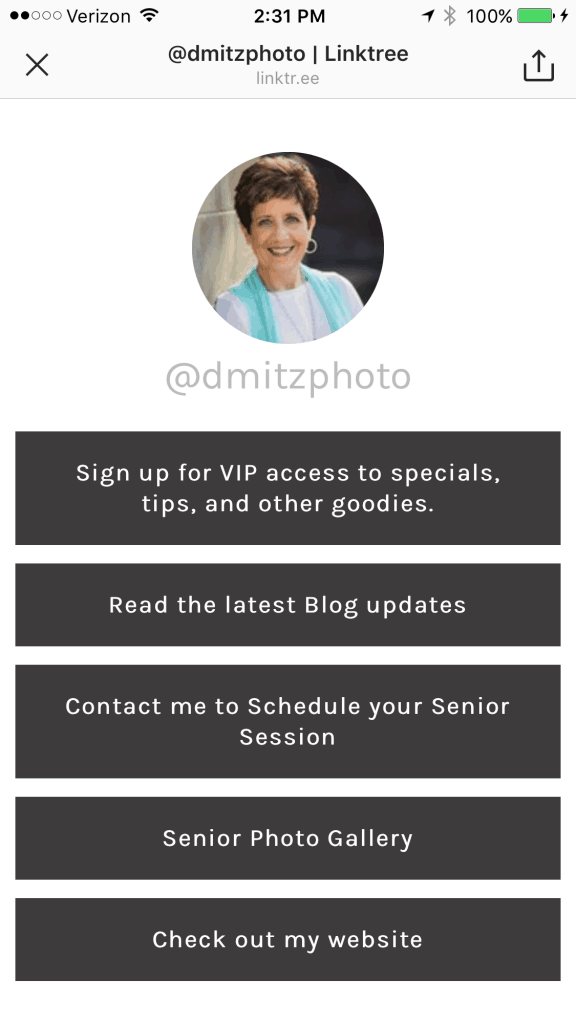
I have also used Linktree to schedule links for special occasions. I took photos at the prom this year, so for a period of time I had a link to those photos, which made it super easy for the kids and their families to see those photos. Linktree (www.linktr.ee.com) is a free service, but they do have a Pro option that allows you to schedule links and track activity, which can be very useful to use in conjunction with your social media scheduling program.
#11 Album Creation: Fundy Designer
Are album sales a big part of your business, or do you want them to be? I love albums and would like everyone to have one, but I have always found them to be time consuming to create. With Fundy Designer, album creation is a much more efficient process. You can easily drop your photos into the software, and either let the software auto design an album (that you can tweak), customize each album using a multitude of different layouts per spread, or create and save your own customized design that can be used over and over. Fundy also offers the option to directly order your album through a number of professional print labs. However, even without the direct order option, it is a breeze to order from your favorite print lab. Fundy creates the files you need to upload to your lab and quickly order through your favorite lab's ROES ordering software.
Their album system is the main reason I started using Fundy Designer, but they also offer the ability to create collages for social and blog posting, and their Wall Art Design module allows you to customize wall art and create slideshows for your clients as part of the in person sales process. I have just begun to scratch the surface on the capabilities of this software, but check out the Fundy review from IP Writer, Mark Morris here.
In addition to the eleven tools I've already mentioned, I also use a couple of tools that I wouldn't consider absolutely essential to my business, but really help set me apart from the competition. These two tools help me put together marketing content that I wouldn't have the time or resources to put together on my own.
#12 Video Marketing: Animoto
Do you shoot video, in addition to still photos? If not, but you want to utilize video to present your photos and video clips in a different, more emotional way, you might want to consider a video slideshow program. If you love video content, but don't currently have the time or skill level to create it effectively for your business, a program like Animoto may be the solution. Animoto is a video slideshow program that makes it easy to create beautiful video content that you can sell as add ons to your clients or use for marketing your business online. Have you ever wanted to share a few highlights from a special session, but not wanted to post a bunch of individual photos? Just put together a quick video – all you have to do is upload a few photos, select a template, drop in the photos and choose your music. Hit Publish, and in a few minutes you can have a professional presentation that will wow your clients and their friends, and help set you apart from everyone else. Or, how about sending your wedding clients a quick video at the end of the wedding so they have something to share with friends and family right away? Talk about impact!
Animoto offers a number of options for creating videos for your clients, as well as the option to build unique marketing videos for your business. Whether you're looking to wow your customers or set yourself apart with marketing and branding videos, a video slideshow program may be the way to do it. Animoto offers a free trial if you'd like to check it out.
#13 Marketing Platform: Sticky Folios
With everyone walking around with a smartphone in their hands these days, wouldn't it be nice if your business held a chunk of real estate on those screens? You've probably heard talk of “custom mobile apps” for photographers, but what are they and how can they help your business? I was introduced to Sticky Albums a couple of years ago as a way to provide a custom mobile app for each person on my senior model team. I created a personalized app for each model, and included new photos of them every time we did a model shoot, which encouraged them to continue to share the app and its contents with their friends and family. The platform also allowed the addition of video content and marketing call to action offers – for example, I could easily include a booking incentive offer. The apps were easy to share, and introduced my business to a bunch of their friends. Sticky Albums were, and still are, a great way to give your clients added value AND put your business in front of potential clients.
In the past year, the team at Sticky Albums have added a more robust product called Sticky Folios, which is like Sticky Albums on steroids! Do you offer mini sessions? How handy would it be to have a website to send your clients to to get the mini session details, choose their own date and time, and pay for the session all in one place? With Sticky Folios, it's possible and quite easy to do. Are you a wedding photographer? Would you like to have all of the guests at an upcoming wedding see your photos and become familiar with your brand? How about setting up a wedding website for each of your couples? The couple would share the link with all of their guests to see the wedding details – date, time, place, where they are registered,etc. In addition to posting photos and wedding details for your couple, you have the opportunity to collect leads and put your business in front of a large number of people who may be in the market for your photography services. You provide a great service to your clients and get incredible marketing exposure for your business at the same time!
There are a number of Sticky Folio templates that can be customized to create folios (websites) for as many reasons as you can think of, but here are a few ideas:
- Create a page to share photos from local sporting events, fundraisers, etc.
- Design specific branding pages for different segments of your business.
- Landing pages separate from your website that allow you to showcase a particular marketing objective, such as booking weddings, booking mini sessions or photo tours.
- Booking pages for sessions, consultations, and ordering sessions
Sticky Albums and Sticky Folios are some of my favorite marketing tools in my senior business. The Sticky Folios team has come up with some ingenious marketing ideas for their product, but my main use to date has been to create sticky albums, and now sticky folios for my senior model team. These sticky products are personalized apps/websites that I can load photos, specials, and other marketing information on for my models. The apps are easy to share with their friends, so more people are seeing their photos and my marketing materials. I also use the booking feature within Sticky Folios to book sessions with my clients. The booking feature integrates with my Google calendar using a feature called calendar collision that prevents the system from booking a session where I already have another appointment on my calendar, even though it wasn't created from within the Sticky Folio program itself.
Finding ways to be more productive and efficient in your business will be very beneficial to you in the long run. Most of these tools take a little work to set up, but once you do the initial work, the rewards are great. Getting organized with tools like 17hats, Hootsuite, and Evernote early on will help you effectively manage and build your business, so you can spend time doing the things that are most important for your success. These thirteen tools are ones that I'm currently using, but I know there are many more out there that I haven't tried. I would love to hear your experiences and recommendations for using the tools I've identified, as well as other tools you're using to improve productivity in YOUR photo business.

What about Picz? https://piczland.com
Picz allow you turn your dropbox folders in proof albums. It’s free and fully integrated with dropbox.