Google is taking over the world, and I’m completely fine with that. It amazes me that a company that started as a search engine has expanded to so many different things including email, a free version of Microsoft office (Docs, Sheets, Slides), and even computers. Another amazing accomplishment is the Google Chrome browser. I’ve been using Chrome for a few years, and I love it, but the real power comes with the Chrome extensions.
Google Chrome has made it where developers can create programs that can be installed and used directly in Chrome. There are thousands of extensions out there, and some of them are pretty pointless, but there are several that make my life easier and make me more productive. From my personal experience and research, these are 15 Awesome Chrome Extensions for Photographers.
15 Awesome Chrome Extensions for Photographers
Let’s start off by explaining how all of these Chrome extensions work. First, you have to find and install the extensions you want. You can just do a Google search for an extension you want or you can go to Chrome Web Store. On the front page, you have some of the more popular options, but you can always type into the search bar. Once you find the extension you want, you simply click on the “ Add to Chrome” button, and you might have to confirm, but that’s really about it.
After that, depending on the extension, an icon will appear in the top of Chrome. Clicking on the icon will open the extension or show you settings and options. It’s really that easy.
Search by Image Extension
All photographers need to be concerned about copyright issues these days. It’s so easy for people to just download our images. I’ve even heard of people stealing a bunch of images and using it to create their own business.
The Search by Image extension is an easy way to check our images. Basically it scans your image and then looks through the web for that image. You can go directly to the website where you upload an image, but if you want to use the extension, it works a little differently. In the options, you can turn on the show when hovering over an image. Now a camera icon appears when I hover over an image, and I can click and it will do the search.
From there, you can see where your images are. Hopefully, all the results are places you authorized, but if not, you now know and can do something about it.
Colorzilla Extension
Have you ever seen a color and just really wanted to match it? You can try to scroll around on the color wheel, but it’s really hard to get it just right. If you only knew the hex color code, you could match it perfectly in a few seconds. That’s exactly what the Colorzilla extension can do for you.
Colorzilla is easy to work. You simply click the dropper icon, and then you can select any part of your browser. From there, you can do a few different things with it. What I like is that it keeps track of the previous colors you selected. I also forget the hex code for my logo, so this way, I can just open the settings and grab it quickly.
Save to Keep Extension
I'm really new to Google Keep, but it sure seems like it could be useful. From what I've seen, Google Keep is a place to keep track of things. You can create notes and reminders that will pop up on your computer. The Save to Keep extension is a way to quickly add notes to Google Keep.
There are a few different ways you might use Save to Keep. First, it can be used to save information from websites. When you click the icon, it will automatically save the page you are on, and you can write some notes. If you highlight part of the webpage, that will be saved in the notes section. Second, you can use it to just write yourself a note. You click the icon like before, but then you can click the X by the link to remove it. Then just write your note.
When you're done, all of your notes will show up in Google Keep. This seems like a much faster method than going to Google Keep and creating a note everytime you think of something.
WiseStamp Extension
If you communicate mainly through email, you’ll want to look into the Chrome extension WiseStamp. It allows you to create a custom email signature. There are several different options you can add besides the basic info like a photo, social media links, random quotes, or your most recent blog post.
WiseStamp is free, but it does have some restrictions. First, you have to have their link at the bottom of every signature. That really doesn't bother me. Second, the free version only works for Gmail, Yahoo, or a few of the other major email companies. If you want to use it for Macmail or iPhone, you have to pay.
Strict workflow
I hate wasting time, but I tend to get distracted. When you work a good chunk of the day on the computer, it’s so easy to find yourself jumping from working to entertainment like Facebook or just checking email. All of this jumping around makes me less productive. I wrote a whole article about staying focused several months ago, but the app I mentioned was just for Mac. Strict Workflow is a Chrome extension that anyone can get.
Strict Workflow is an interesting concept. Basically, you work for 25 minutes and then are rewarded with a 5-minute break. The thought is that if you know there is a break coming, you’ll be more productive during that work time. During the 25 minutes, the extension can block access to sites of your choosing, keeping you on task. After the 25 minutes, the websites are unlocked and you can take a break.
Loom Extension
Sometimes it’s difficult to explain everything to your clients via emails or even just a phone call. Sometimes they need to see exactly what you are talking about. Creating a video that walks them through it all might be the solution. Unfortunately, making videos isn’t the easiest thing. Yes, you could use your phone, but if you’re trying to show something on your computer, that’s not going to look professional. Most computers do have built-in screen capture programs (Grab for Mac), but the editing and uploading process is still a pain. The Loom extension is so much easier!
Loom is the quick way to create videos. Simply click the icon and you’ll be presented with a few options. You can record from your webcam, screen capture, or do both at the same time! This would be great for walking a client through your ordering system or maybe creating an editing tutorial for another photographer. Ben Hartley came up with another really interesting idea. You could send a personalized video to a lead in just a few seconds. Think how much more personal that is instead of just an email reply.
After you record the video, there are several options. You can edit the clip (basic cutting), share it, or delete it if you’d like. You can also add links and other important information. The video is automatically uploaded so that's another task you can skip.
The great thing about all of this is that it’s free! I haven’t found any limitations like the number of videos or upgraded features.
Grammarly Extension
I love grammar! Don’t you? Probably not. Photographers are artists, but that doesn’t mean they are professional writers. Often, we try to write something as quickly as possible and then jump back to editing or whatever else we have to do. The issue with that is there could be multiple mistakes in our writing that we aren’t seeing. Most clients won’t care about mistakes, but it could send the message that we aren’t educated or simply don’t care.
Most writing software and browsers have built-in spell checkers, but usually, they can’t catch everything. They often will miss when you type homophones (they’re vs. there) or when you just type the wrong word (cart vs. cat).
Grammarly helps find more errors in your writing. Once installed, it will check your writing as you write and mark errors just like a normal spell checker. I haven’t noticed any major changes in my writing since I started using it, but in general, I’m decent at finding my own mistakes. Instead, I tried to make a few mistakes on purpose to see if Grammarly would catch it, and it did!
You can always fix the mistakes as they pop up, but you can also open up the Grammarly dialog to fix it all at the end. This way, you get an explanation for each mistake. Hopefully, you’ll be able to learn why you made a mistake, so you won’t continue to make it in the future.
You might also notice there are some advanced mistakes, but this goes into the paid plan and focuses more on the style of writing. For most photographers, the free plan will be enough.
Honey Extension
Honey is a great way to save some money as you shop without doing any extra work. Honey will automatically look for coupon codes as you shop. When you get to the checkout section, Honey will let you know that you could save some money.
Most likely Honey won’t save you a bunch of money on camera equipment. There don’t tend to be coupons for that kind of stuff, but you never know. Still, you could use Honey for your normal internet shopping, save some money, and then use that to buy more gear!
Pushbullet
One of the things I love most about Apple is how all the products work well together. I love that I can receive and respond to texts through the Messages app. I hate having my phone with me all the time and I hate typing on phones, so this makes things so much easier.
Well, the Pushbullet extension does the same thing for Android users. With it, you can receive text messages and send them through the computer. It also can be connected to other messengers like Facebook, so you can do it all in one place.
I personally haven’t used it because I don’t need it, so I can’t say how great it is. I will say it has a 4 star rating though.
Boomerang
Have you ever forgotten to respond to an email? This is a real struggle for me. Often I’ll open an email on my phone or while I’m working but not respond. Sometimes a week or more goes by and then they either email me again or I remember to respond.
Luckily, I now have Boomerang for Gmail. When you throw a boomerang, it comes back to you. This extension does the same thing. You can use Boomerang to have emails come back to you after a set amount of time. For example, maybe you get an email about scheduling a shoot, but you need to check on a few things before you respond. You can set the email to Boomerang back to you in a day. You might also use it for reaching out to leads. Once you send them an email, you can have the message come back as a reminder if they haven’t replied. Then, you can try reaching out again.
Once you set the time, the email will disappear from your Inbox, cleaning things up. When the time expires, it will show up again just like a new email, so you won’t miss it. If you need to see it before then, there are Boomerang folders on the left where the emails are stored.
Gorgias Extension
Do you ever find yourself saying (typing, really) the same thing over and over again? Maybe you get the same question over and over again like pricing or availability. Wouldn’t it be nice to not to type all of that out over and over again? Well, now you can speed up your email responses.
Gorgias is a Chrome extension that creates shortcuts for typing out messages. It’s similar to a canned response in Gmail, but you can create a multitude of responses and insert them into a message with just a keystroke. I created my own price response and now I simply have to type “price” and hit tab and it inserts it. This is faster than a canned response and I can quickly add multiple chunks of text. I might start off with the price and then insert another chunk that relates to their venue. It might take a little bit to set all of this up and learn it, but in the end, it will save so much time!
Email Dictation
Let’s continue saving more time with our emails. Gorgias is great for those responses you send over and over again, but what about all the emails you have to actually type out? For me, it’s really not a big deal. I’ve been typing since 8th grade, and I’m relatively fast. My father, on the other hand, takes about 10 minutes to type out a normal response. Email Dictation might be the answer.
Email Dictation is an extension that allows you to simply speak and the computer will type out what you’re saying. This would be great for my father. He could easily cut his response time in half.
Now, there are issues with all dictation software. None of them are perfect, and you have to make sure you read for mistakes. Often there will be missed punctuation and incorrect words. I’ve never used Email Dictation, so if anyone has, I’d love to hear how well it works.
Streak CRM
Streak CRM is another email extension that has been very useful to me as a photographer. I get emails from leads all the time, but for some weird reason, many of them won’t respond back. Most of the time I think it’s because they’re not interested, but occasionally it’s because they didn’t see or open my email.
Streak CRM allows me to see if an email has been opened and gives me some helpful info. Every time an email gets opened, I get a notification on my screen. This might be annoying for you really popular people, but it helps me know if I should be on the lookout for a response. You can also see how many times the email was opened and at what time.
Streak CRM does have several other features that would be helpful like a sales pipeline and unlimited tracking, but for $50 a month, I’ll stick with the free version.
SEO Quake Extension
I’m a big believer in the power of Search Engine Optimization (SEO). I’ve worked on my websites on and off over the years, and when I’m doing well about half of my business comes from Google. SEO can be a complicated beast, so it’s nice to have some help.
SEO Quake is a tool that allows you to get SEO information about a website. When it’s turned on, there’s an extra little bar at the top of the browser. You can quickly see how well it does in Google, an Alexa Rank, the number of Facebook likes, the number of backlinks, and how long the domain has been around. There’s also a button that does a quick Diagnosis of the site, to let you know what could be fixed.
The only real issue I’ve found is that you have to pay to see the backlinks. This is the real reason why I’d look at someone else’s site. When you can see their backlinks, you can possibly go to that site and get the backlink as well.
Lenstag Rescue
Alright, so this last Chrome extension for photographers isn’t something that will help you immediately, but it could help other photographers and possibly you in the future. If you haven’t heard of Lenstag, you need to check it out. It’s a free service that allows you to register your camera equipment. If something is stolen, Lenstag can help get the word out and get your gear back before it’s sold.
The Lenstag Rescue extension is a new way to help even more. The extension might seem like it’s not doing anything, but it actually reads the metadata on images as you go from website to website. If you happen to come across an image created with stolen gear, Lenstag gets that info and can start the retrieval process. This means you can help others out just by installing the plugin and doing what you always do.
Conclusion
I know that was a ton of Chrome Extensions for photographers, and I don't expect you to use all of them. Check out the ones that sound interesting and see what you think. The great thing is that all the ones I mentioned are free, so you really have nothing to lose. Google is going to keep growing, so I expect the Chrome Extensions to keep growing as well. I can't wait to see what other amazing extensions come out in the future.

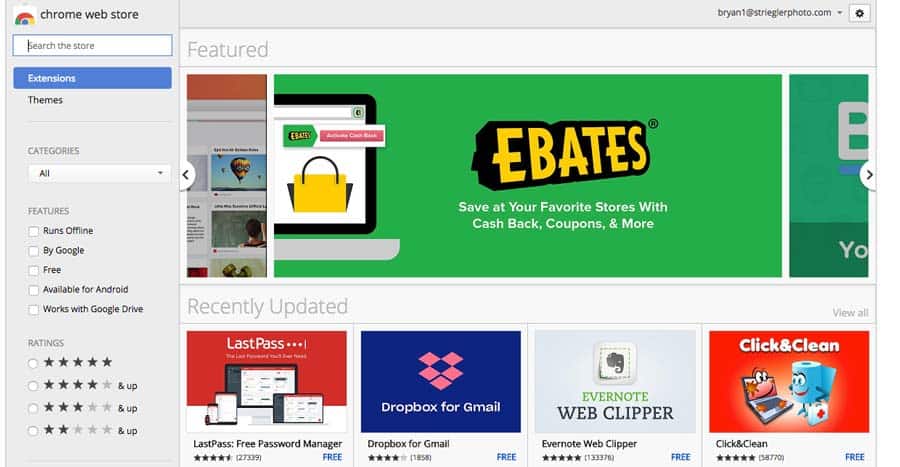
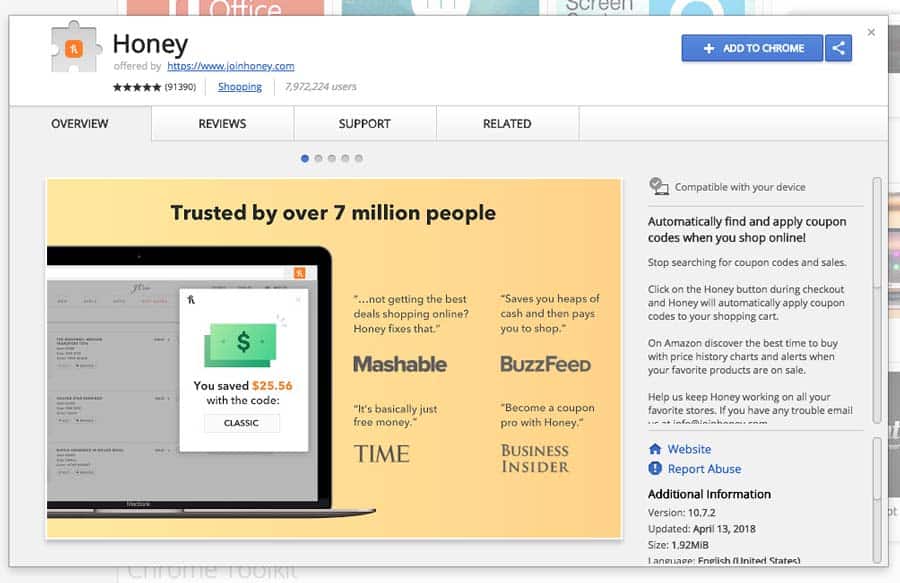
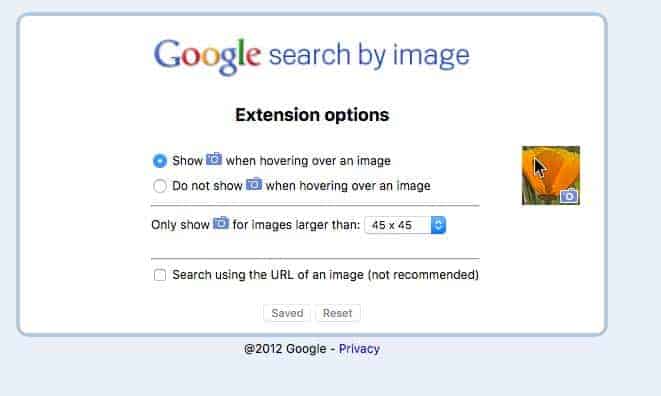
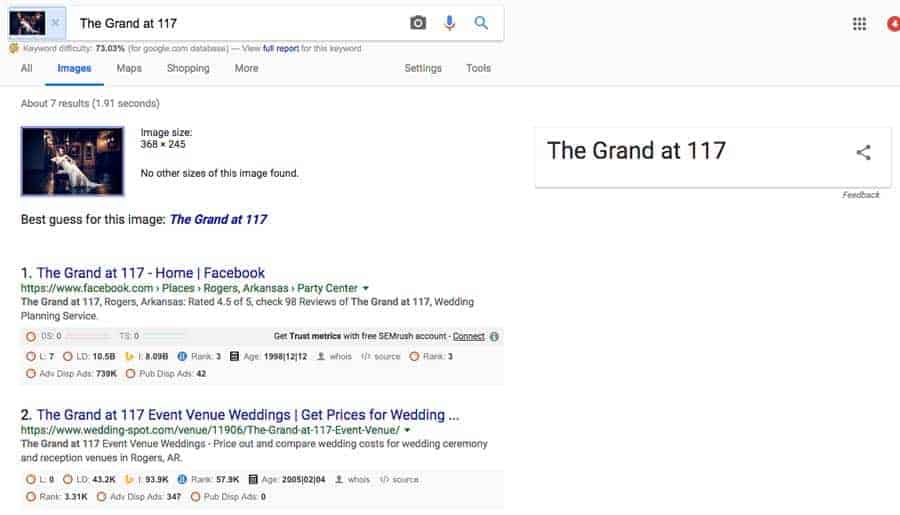
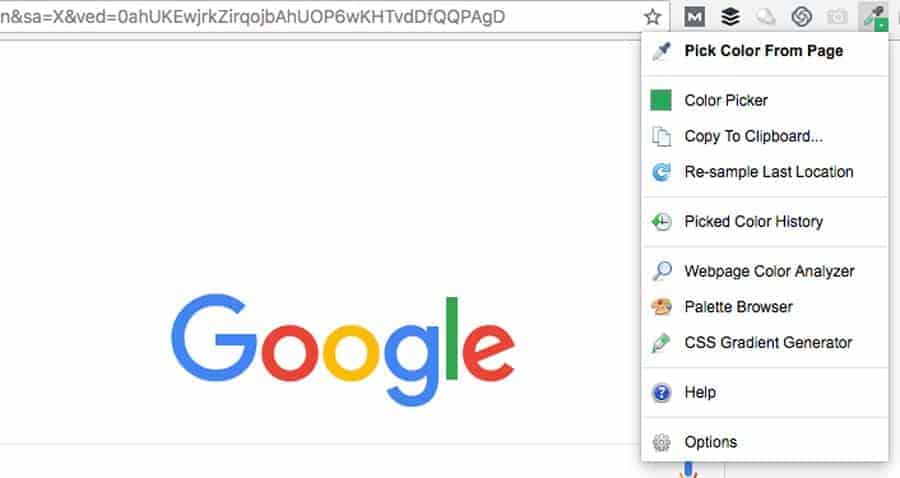
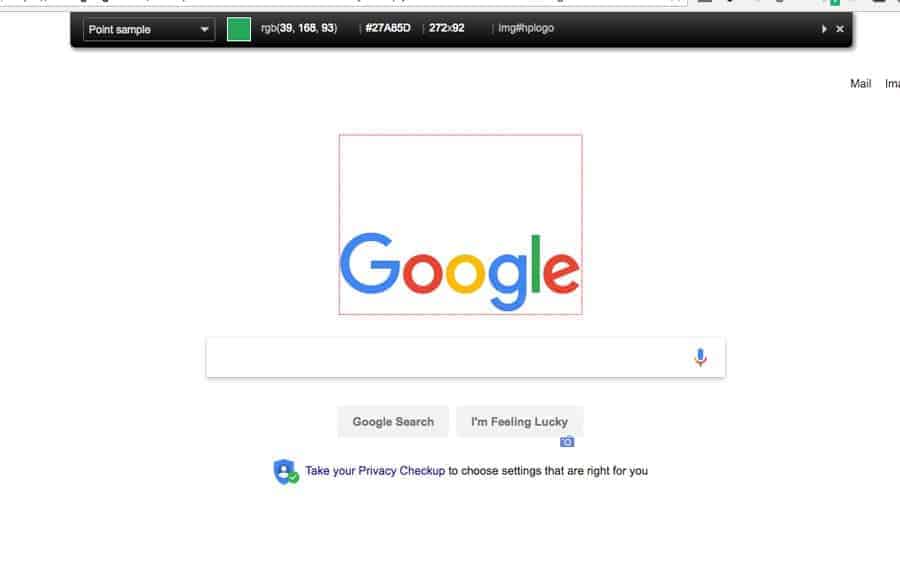
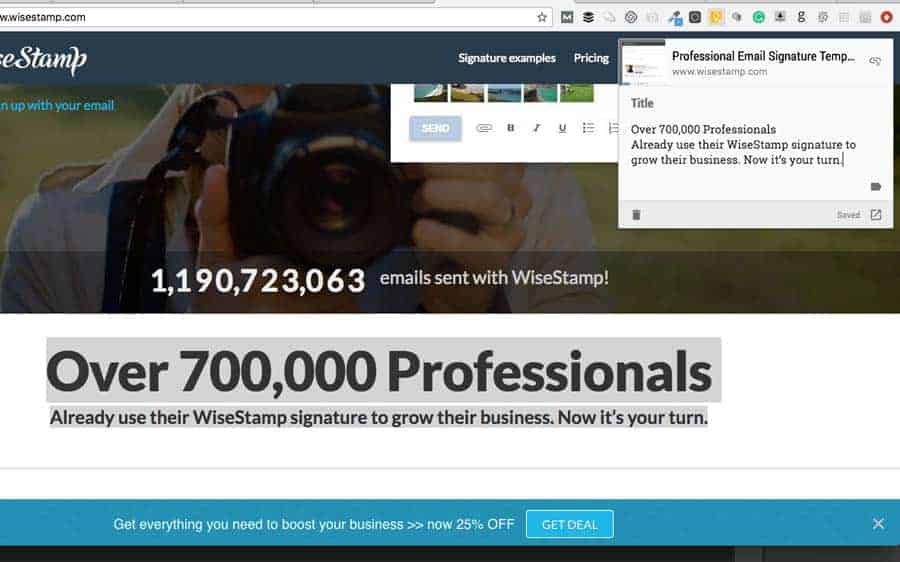
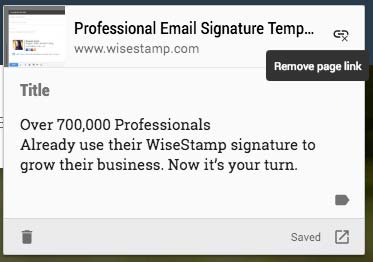

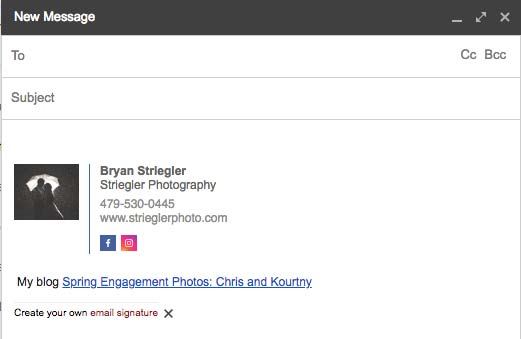
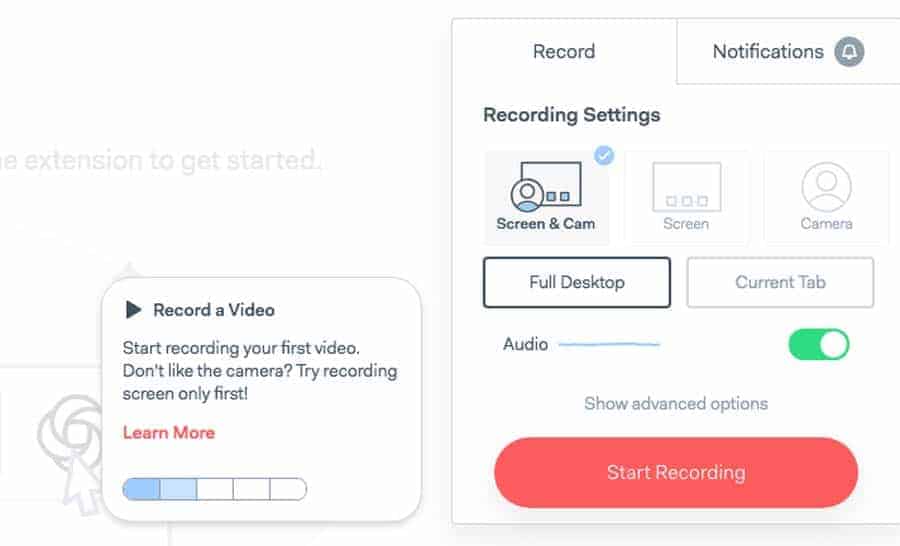


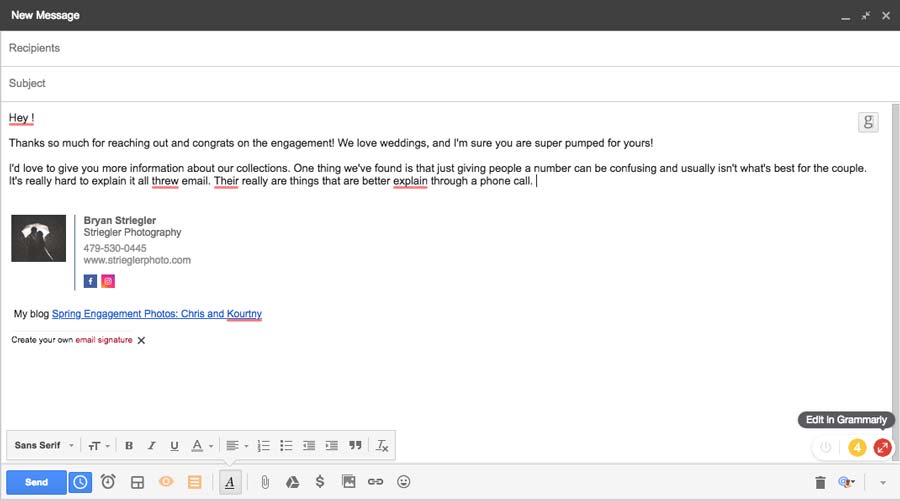

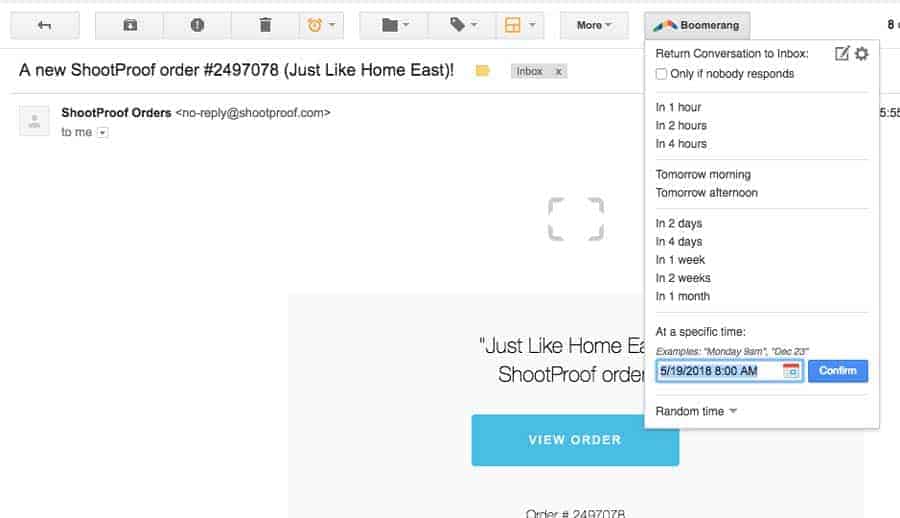
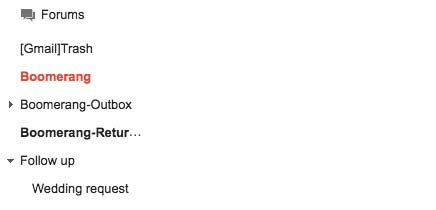
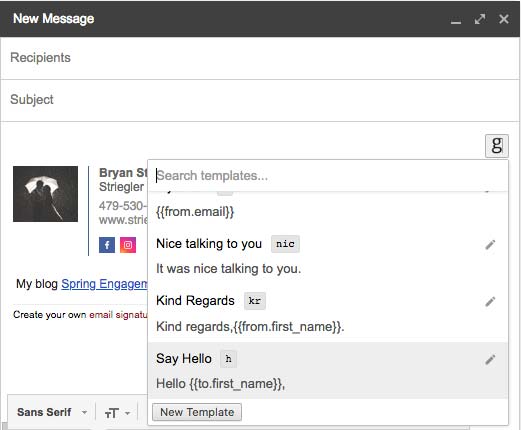
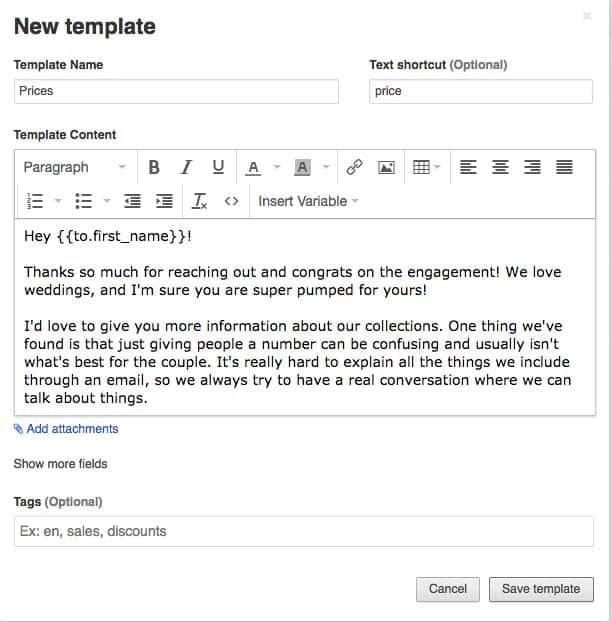
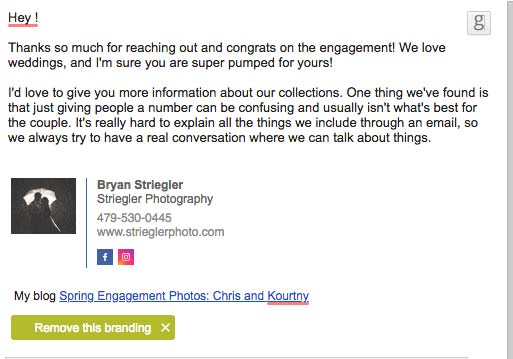
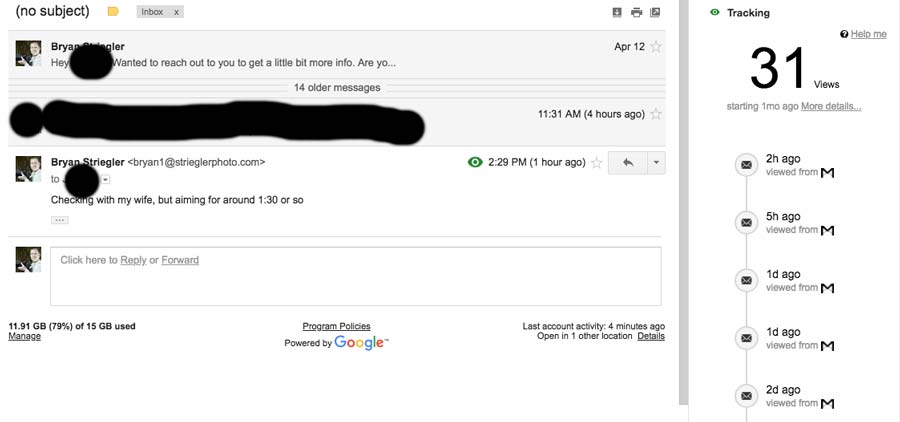
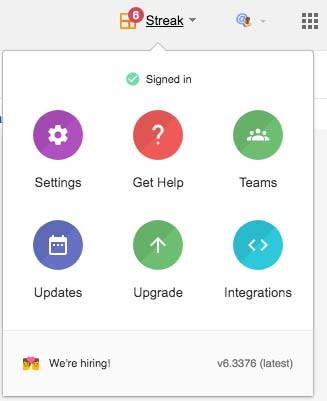
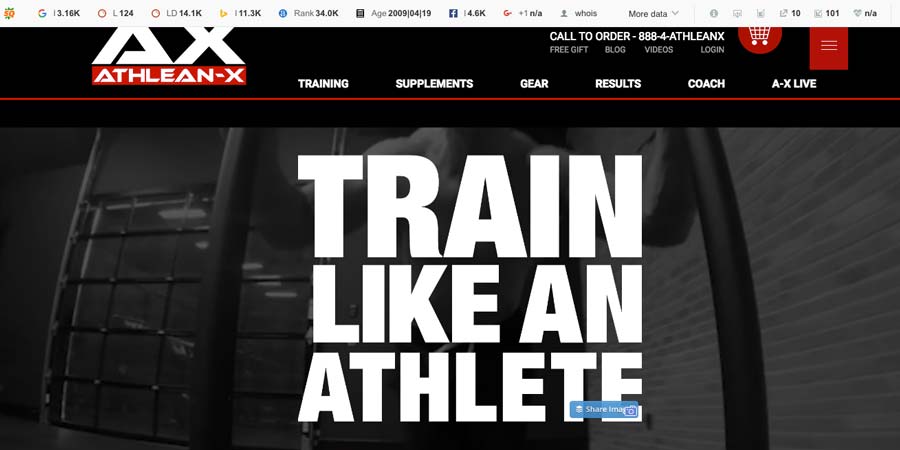
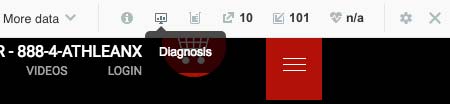
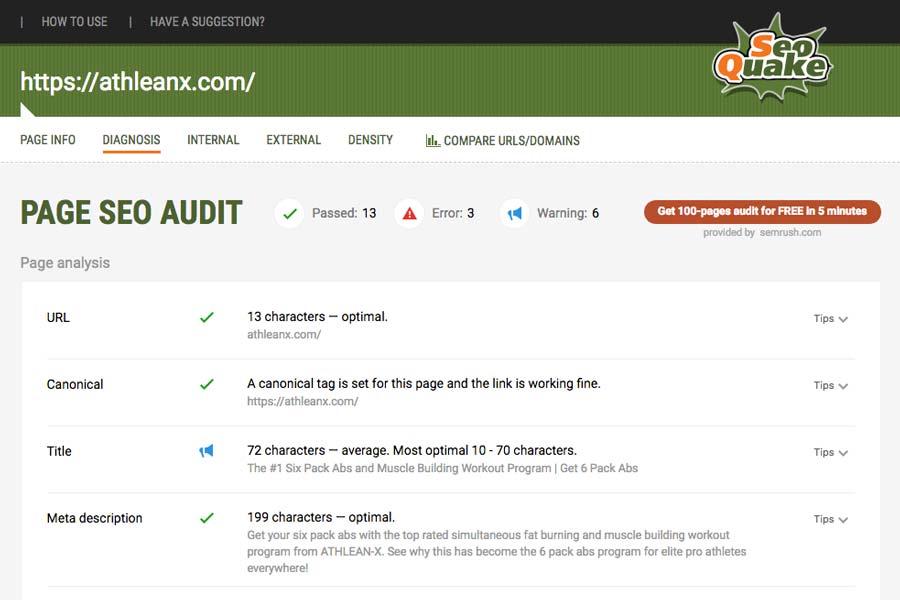
Very Interesting!
yep thanks
i find email templates v.interessant
This is the most brilliant article I’ve read all year! I’ve thought to myself so many times, “there must be a better way. ” Of course, THERE WAS ALL ALONG! Leave it to Google to have all the answers! Thank you for bringing them to my attention!
Hey Emily!
So glad it was helpful! You’re right, it does seem like there’s always a better way of doing things. The trick is finding the software or whatever it is. Hope you’re able to use some of the extensions to make your life easier.
Nice! I’ve already installed two extensions and getting ready to install a third! Thanks for some really cool suggestions.
Awesome Karen! Let me know how you like them. There are some that I definitely use more than others.
Language tool provides most (if not all) the features of the full Grammarly extension (that requires a subscription), but Language Tool is free.
Thanks Tim! That’s the thing about all these extensions and plugins. There are so many of them it’s hard to know about all of them. I think Grammarly is the most popular, so that’s why I know about it. I’ll have to check out that one as well.
I recommend Vimium – a neat keyboard shortcut extension, Wikitube – an extension that links videos from the wikipedia articles for when you wanna go further down the rabbit hole in wikipedia and Google Dictionary