The photography world is on fire right now with all the changes to Adobe's non-destructive photo editor product, Lightroom CC. The future of Lightroom has been quiet and mysterious for the past few years, but at this point, Adobe has made their intentions fairly clear. All-New Lightroom CC, with its cloud storage and artificial intelligence powered search is the future for Adobe. Lightroom Classic won't be leaving us anytime soon, but it's clear that it won't be around forever. This is the time for anyone who edits photos to consider whether it is time to follow Adobe where they will go, or to move to an image editor that is walking a different path. This is why I decided to revisit the comparisons between Adobe's current Lightroom offerings and Capture One Pro from Phase One.
For the working professional photographer at this snapshot in time, it is clear to me that Capture One Pro is the better option. It is faster and more reliable. It has a more developed feature set with more customization available. If you like Lightroom but can't use it because of speed or instability, you will probably like Capture One. In this isolated moment, it is the best option; however, moments are not isolated, and we have the future to consider. If you are currently a Capture One user, I'd say stay put for now. For those of us using Lightroom already, the best play for the future will be to stay put in the Adobe ecosystem if each of us can manage it and watch the all-new Lightroom CC transform the industry as it matures.
Import
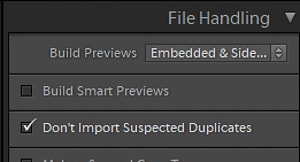
On my system, importing 262 images into Lightroom Classic CC took a little over 7 minutes. I used the new “Embedded & Sidecar” setting. Undoubtedly, it would have taken longer to generate smart previews, which was part of my workflow prior to the “classic” designation.
I find the Lightroom Classic import screen to be a little clunky. I'm used to it, so I don't struggle with it, but it is confusing to the new user. Not making the “Embedded & Sidecar” option the default one was a miss; you should change the preview setting to match mine.
Importing into Capture One was a simpler process than LR Classic. The initial import took just under 7 minutes; this was about 5% faster than LR Classic. This was without preview generation. Preview generation in Capture One began at the time of import, and took about 13 minutes on my system. At first, I felt shocked by how long this took. The good news is that it didn't really matter. I was able to move through my photos in Capture One with instant or near instant load time even before the software generated the previews.
The Capture One import process is simpler on the surface than LR Classic. Initially, I was concerned that I would not be able to replicate my file structure from LR Classic. Though it wasn't as obvious, I was able to recreate the file structure; however, I'm not sure how much this matters. If the asset management is good inside the software, it may not even matter how the files are stored on the computer.
Disapointingly, all-new Lightroom CC was the slowest of all on the import. First, the preview screen that came before I initiated the import took quite a while to load. Once it did load, the import took just over 8 minutes for me.
Unlike in previous Lightroom versions, I was able to move photo to photo with relative ease during the import. I was looking at pretty low resolution previews during that time. These were not enough to tell me the difference between a good shot and a great shot, but I could usually identify the bad shots even at low resolution.
Import winner: Capture One, due to speed and simplicity.
Culling
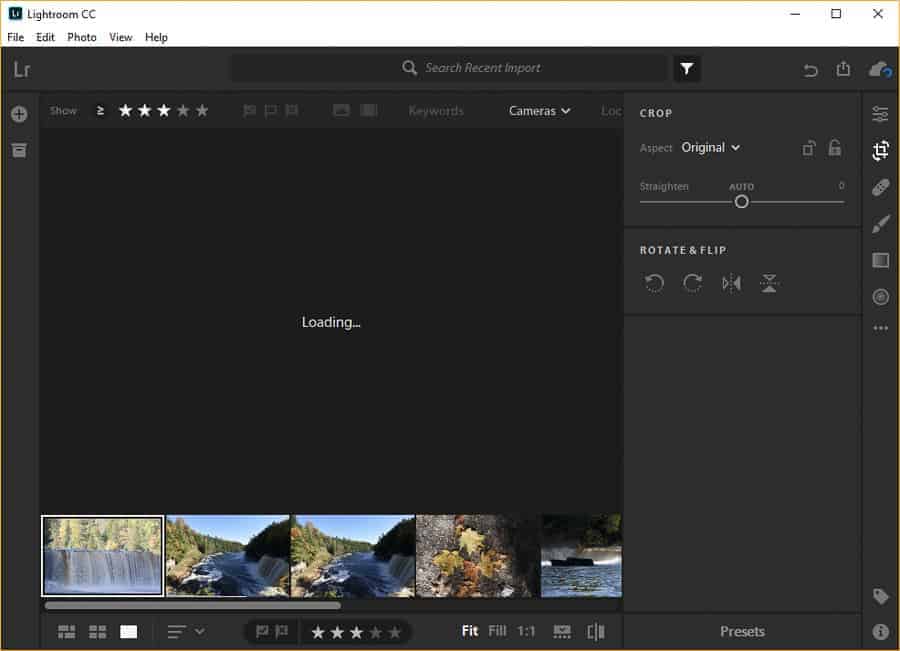
It took me about 6 and a half minutes to cull through the photos in Lightroom Classic CC. I ran into a photo not instantly loading only twice through the approximately 250 photos. For me, culling in Lightroom Classic is much improved over CC 2015, but different people are reporting different results, so your mileage may vary.
Capture One's culling experience was a bit faster than LR Classic. I made it through the photos in just over 5 minutes. I did my best to work at the same pace that I worked at in Lightroom, but it was my second time through the same set of photos. It seemed like Capture One did a better job scaling the resolution of the preview depending on how fast I was working. Never once did the software not keep up with me during the culling process. Interestingly, I had a .png file in my imports (by mistake) and I could not assign a star rating to it. Both versions of Lightroom assigned the star rating just fine.
All-New Lightroom CC's culling process was problematic for me. The speed was great; once I got everything working I made it through in about the same time as my Capture One test. The trouble was in getting things working. As I mentioned during import, I was seeing low resolution previews. Only a few times during the culling process did I see a higher resolution shot. I could judge composition well during the culling, but there was no way that I could judge sharpness. Another problem came when I finished my culling. Even when I paused on a photo for several minutes, I remained on a low-res version. When I moved to the crop tool, I got a loading screen that never went away. Restarting the software did fix this problem for me, and I was able to see higher resolution previews. The gains in speed that all-new Lightroom CC have made were for me totally negated by the software's inability to show a decent preview during culling. Maybe this is my hardware, but as I said, Capture One had no trouble with this on the same computer.
Culling winner: Capture One, due to speed and stability.
Editing
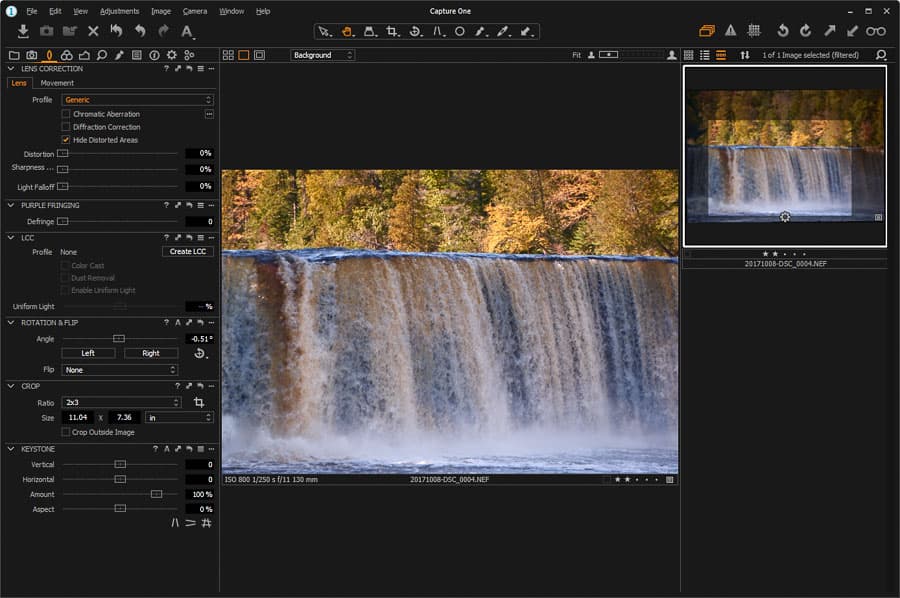
Editing was the most difficult area to try to factor out my bias. I am comfortable in Lightroom and Capture One was a brand new experience.
I edited the same photo in all three programs. I did not try to make them exactly the same. Instead, I tried to make the composition roughly the same, but let the arrangement of the tools in the software lead me to the various edits. When any of us pick up a new tool, the way the designers arrange the tool will lead us to make certain decisions, and I wanted to simulate that as best as I could.
In Lightroom Classic I made my usual decisions. I recovered the highlights, boosted the shadows, set black and white points, and played a bit with contrast, clarity, and color adjustments. Then I took care of the business of sharpening and masking. I evened out the exposure across the frame using some gradient filters, and then I did some dodging and burning with the brush tool. My absolute favorite thing that I was able to do in LR Classic was to use the new range mask tool to color dodge and burn the highlights and shadows on the falls. That would have been a roundtrip to Photoshop for me in the past! Finally, I added a vignette, and it was time for export.
Capture One was a bit of an exercise in humility for me. There is so much there to see and use. It is clear to me that this is a more powerful editor than either version of Lightroom. For the kind of non-destructive editing that I do, some of the fine tuning of these tools felt like more than I needed, but I'm sure that those who need to work with a high degree of precision in their editing would do very well with Capture One.
I am a fan of the default order of tools in Capture One. Keeping the crop tool with the lens corrections and having that be the first step seems obvious to me. I always start my Lightroom edits by scrolling down to the Lens Corrections panel. I also like the luxurious real estate the Capture One panels have.
I say “default order of tools” because in Capture One you are able to customize your panels, much like Photoshop. This gives the software a much more “pro” feel than the Lightroom offerings. There can be disadvantage in this, too. If you are the type of software user that feels like you're always going to mess something up in your system, Capture One may make you a bit uncomfortable.
Capture One has levels and curves adjustments that feel much more like Photoshop than Lightroom. The color adjustments are much more advanced as well. The ability to smooth colors together was interesting, and having an option to do this with skin tones seems really helpful. This did lead me to edit differently. I found myself making more color adjustments in Capture One because I could be more precise.
The various local adjustments that can be made using Capture One are powerful, and I did like that there was a master list of adjustments in the panel. I did struggle in using the brush with precision.
My experience in editing with all-new Lightroom CC was largely the same as Lightroom Classic, except that I didn't have a tone curve, detail panel, or range masking. This software shows great promise, but it is missing some very basic features.
Editing Winner: Lightroom Classic CC. I enjoyed Capture One, but if you don't need all that power it may just get in your way. LR Classic has the right mixture of power and simplicity for me.
Export
I was curious about export time and customization, so I pursued that next.
Lightroom Classic CC was the slowest to export a JPEG at full size and quality. It does have all the customization that one would need.
Capture One was marginally faster than LR Classic in my test. I didn't enjoy doing this in a panel. On import, both LR Classic and Capture One have a dialog that gives plenty of space on the screen to set things up right. On export, Capture One hasn't followed this pattern, and the settings are in the panel. I would prefer they be in a dialog window.
All-New Lightroom CC was the fastest exporter, but there are very few options for export: three levels of JPEG quality and the Original with adjustments are the only options. Not having a TIFF option is pretty unacceptable. I know that Adobe is trying to make the software simple, but we need more export options than what the program currently has.
Export Winner: Tie between Lightroom Classic CC and Capture One. Both have good options, so its a trade off between speed, where Capture One is slightly better, and ease of use, where Lightroom Classic is slightly better.
Tags and Organization
The most important question when it comes to organization in these programs is, “can I find my photo?” The second most important question is, “how long will it take?”
When approaching organization from this perspective, it's clear that we have an old method that will disappear, and a new method that will be the future of digital asset management.
Lightroom Classic CC and Capture One are from the old days. Photographers are expected to spend lots of valuable time adding keywords so that they can find their photos later. Hopefully, these photographers are systematic enough to use the same keywords year after year, and when searching later.
The differences between LR Classic and Capture One are minor. I find LR Classic to be a bit more transparent and easy to understand, and I find Capture One to be faster. That said, they are two versions of the same dinosaur.
When it comes to tagging and organization, all-new Lightroom CC is where it is at. Adobe Sensei works really well, and will only get better as more photos are added to the service and the engineers have time to refine the way it works. The one thing that Adobe Sensei won't take care of for you at this point are specific details about a photo, such as location, or the names of people. Tap “I” on your keyboard to enter information about the photo, and tap “K” on your keyboard to enter keywords that you would like to use. This is much faster than the others, because you don't need to enter keywords like waterfall or autumn, because Sensei will handle that business for you.
I would like to see all-new Lightroom CC add the ability to geotag photos along a .gpx track and to do facial recognition. Those are features that LR Classic has and I use them heavily.
Organization Winner: All-New Lightroom CC
Pricing
Pricing is one way in which Lightroom and Capture One are very different. Here is the breakdown:
| Software Option | Details |
|---|---|
| Adobe Lightroom CC Plan | $9.99 per month for Lightroom Classic CC, Lightroom CC, and 1 TB of online storage. |
| Adobe Photography Plan | Lightroom Classic CC, Lightroom CC, Photoshop CC, and 20 GB of online storage. |
| Adobe Photography Plan with 1 TB of cloud storage | Lightroom Classic CC, Lightroom CC, Photoshop CC, and 1 TB of online storage. Additional storage at $9.99 per TB per month. |
| Capture One Pro Subscription | $20 per month or $180 per year for one user. |
| Capture One Pro Perpetual License | $299 one time for one user (3 seats). |
| Capture One Pro Perpetual License for Sony Users | $50 one time for one user (2 seats). Can process Sony files only. |
The discussion around Adobe's online storage makes this an interesting decision. All-New Lightroom CC requires that all photos stored in your catalog are uploaded to the cloud storage. At essentially $9.99 per TB of storage, this is not a bad deal for what you get, but it is a problem that you have to pay to sync every photo that you have. For me to feel good about this, there would need to be options allowing for a partial sync.
This makes the decision a little simpler. If you want a perpetual license to something rather than a subscription, Capture One is for you. Adobe has announced that Lightroom 6 will be the last version of Lightroom that can be purchased with a perpetual license.
I think the Creative Cloud photography package is the best option. It is the best option because you get Photoshop. Even if you get Capture One, you probably still need Photoshop. If Lightroom is not a good option for you, you still have the option of using Bridge and Adobe Camera Raw.
Pricing Winner: Both versions of Lightroom through the Creative Cloud Photography Plan, due to a technicality (Photoshop).
The Future
With Creative Cloud, updates to Lightroom over the past few years have been frequent. Unfortunately, just because the software is updated doesn't mean that the right improvements are being made in the minds of the users. Updates have caused instability at times, and frustration, as new features get rolled out while old problems remain.
Capture One takes a different approach. It has a reputation for speed and stability. The team at Phase One is also slower to update the software. That said, they've been releasing new versions of the software about once per year, with updates coming in between those major releases. They do pay attention and keep their software current.
All-New Lightroom CC is the future. At this point in late 2017, the feature set is pretty limited, but Adobe has stated that the goal is feature parity with Lightroom Classic. From Sensei to cloud accessibilty, I think that products such as Lightroom CC will be the default way that editing programs work in a few years. I plan to make the switch as soon as the feature set allows and the cloud storage issue is resolved.
Winner for the Future: All-New Lightroom CC


thanks for your review. very helpful in trying to decide what to do. I’d value your review on landscape pro.
Thanks so much! I will check out Landscape Pro.
Thanks for this review and comparison. I too am uncomfortable with LRCC and the requirement that all images go to the cloud, so i haven’t figured out how this will work for me. I do hope adobe heard the concerns and offer partial synching. I will look at Capture One as an optional soluton. Do you know how seamless the conversion is?
I have not done any conversion of catalogs personally, but I don’t think it’s too difficult.
Here are a few things to keep in mind:
-Star ratings will transfer, but proprietary ratings such as pick flags will not
-Local adjustments such as brushes and gradient filters will not transfer
-The processing engine is a little different, so your images will look a little different
Jim, Connor, and Brad did discuss this a bit on the podcast- episode 251. It’s worth a listen!
Thank you for this article. As a one time Aperture user who grudgingly moved to Lightroom, I am now a happy newbie with Capture One. I have hated LR from day one of using it many years back. Never liked storing files as referenced files, dislike the organization of the modules, and found searching for files to be a pain (Aperture’s search was so much more powerful). For me, the notion of storing my files in the cloud is abhorrent. I can’t yet be sure that it will be love with Capture One, but so far it’s a nice infatuation.
I agree about the cloud being annoying, but Lightroom Classic CC is a standalone program and uses local storage.
Yoni Nissanov,
As a one time Aperture user, I couldn’t agree with you more.. Every point you’ve made here is exactly how I’ve felt since the demise of Aperture… very disappointing of Apple. Capture One will definitely be my Software of choice. Also, Cloud storage and forced monthly user fees makes my bowels churn.. I really hope Phase One listens/understands that not all of us like/prefer the “Adobe/Lightroom” way of doing things… Forced monthly fees included. Don’t care what you’re promised for your never-ending monthly charges..
Does Capture One do keywording and support plugins?