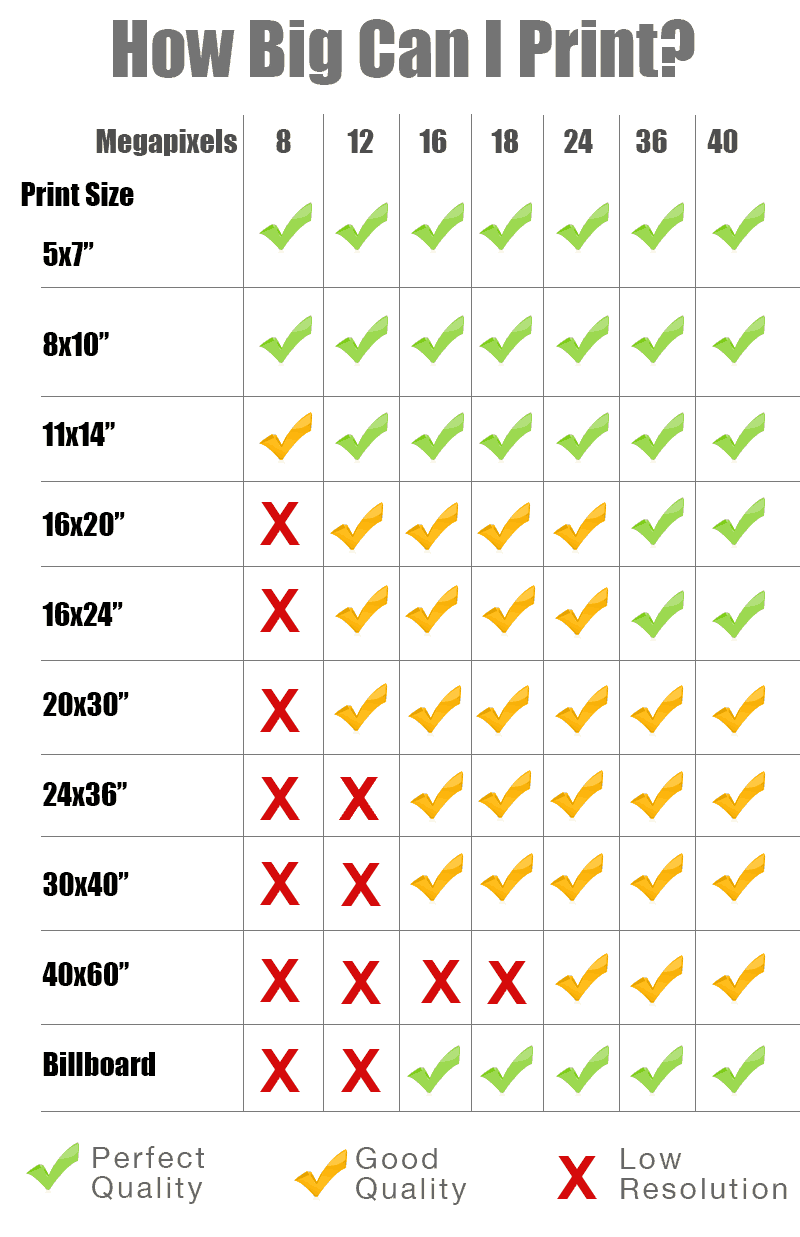
I'm frequently asked how big of a print a photographer can make given their camera's 24, 16, 12, 18, 8 or whatever megapixel count they have on their camera. I understand why it's a confusing question, but the truth is that my answer is almost always “Go for it! It'll look just fine printed that big.”
When it comes right down to it, most cameras manufactured in the last few years (really anything 16 megapixels and up) are capable of printing billboard-size prints. However, if you want the ultimate in print quality perfection, then there are limits to how big you can print before you start to lose a small amount of print quality.
[x_alert heading=”Note about the chart above!” type=”success”]PLEASE NOTE: A yellow check mark on the chart above does NOT mean the print quality will be bad… AT ALL. It only means that it won't be the PERFECT magnifying-glass pixel-peeper perfect image quality at that size. Don't stress it. Even a few of the red X's could be ignored if you take viewing distance into account.[/x_alert]
Why Most Cameras Can Print HUGE Even if They Have a Lower Megapixel Count
A very common resolution for printing an ad on a very large outdoor billboard is 1800 pixels on the long edge and 1200 pixels in height (about 15 dpi). That equates to a mere 2.1 megapixels. Sound crazy? Well, it's actually not. And understanding this principle will help you to be able to print at much larger sizes than you think you probably can.
The secret is that as print size increases, so to does viewing distance! If you were to stand right up in front of a billboard, you'd clearly see that the resolution is AWEFUL and the print looks pixelated. But nobody stands with their nose to a billboard. We see them from far away.
The same thing happens on a smaller scale with prints. When you print an 8×10″ print, it's likely that someone will hold it an arm's length away from their face. So we need a resolution that will be as fine as our eyes can resolve (and the printer can pull off) at that distance. But when you print very large (like a 24×36″ print), no one would stand that close to it. Since the viewing distance is further, the print resolution does not need to be as fine.
So the first question you have to ask yourself when determining how large you can print is, “What will the viewing distance be?” But don't worry, we don't need any complicated math and you don't need to measure anything. Just realize that bigger prints mean longer viewing distance, and that's why I said in the opening sentence that almost all modern cameras can produce a good quality print of any size.
What PPI Produces “Perfect” Print Quality? (Green Check Marks)
In the chart on this page, where I mark “Perfect” as the print quality, I mean 300ppi. That isn't to say that some printers can't print at a higher resolution than 300 dpi, but that the difference becomes scientific after 300 ppi. It takes an impressive eye to be able to tell the difference in a print between 300 and 400 dpi–and probably a loupe would be necessary.
The gold standard in printing is usually regarded as 300 ppi.
But that's completely different in printing compared to viewing an image on screen. When you're saving a picture in Photoshop and it asks you the resolution, that box is COMPLETELY irrelevant if you'll be showing the image on a screen (internet, Facebook, email, etc). You could put 1 in that box or 2,000 in that box and it won't make a lick of difference. https://improvephotography.com/ppi-test/ Why? Because the screen's resolution sets the resolution! Put whatever number you want in that box and you'll see the file size stays exactly the same. All that matters when you're putting an image on a screen or sharing it on the web is the overall pixels wide and high.
In the chart, I show you how big you can enlarge your print to get perfect, 300ppi print quality. 300ppi print resolutions are marked with green check marks in the chart.
However, remember what I mentioned previously, that this really only matters when you're inspecting the print under a magnifying glass. In reality, as the photo gets larger, the viewing distance scoots back. But if you want the ULTIMATE print quality, this is a handy guide.
But remember that the difference between a green and a yellow checkmark on the chart above is mostly scientific. More on that below.
For Very Good Print Quality, Follow the Yellow Check Marks for Resolution
On the guide at the top of the page, I marked with a yellow check mark all of the print sizes that I'd feel completely confident in printing. I've printed at all of these resolutions with cameras at most of these resolutions.
You'll be surprised at the quality and detail you'll see in a “yellow check mark” print. In fact, the difference between the yellow and green check mark sizes is so tiny that most photographers couldn't dream of telling the difference with a naked eye at the proper viewing distance (without putting your nose up to the print and squinting through a magnifying glass, for example).
5 Tricks to Help You Print Big Even If You Don't Have Enough Megapixels
Sometimes you want to print big, but you may not have a camera with enough megapixels. In those instances, here are some handy tips that have helped me to print HUGE prints even on lower resolution cameras.
- Shoot a panorama – When you shoot a panorama, you take multiple pictures and combine them together to produce a wider or taller image. Since you're combining resolution, you have a HUGE resulting file. I use this frequently when shooting landscapes on my 16 megapixel Fuji XT1.
- If your camera has a high megapixel mode, use it! – You may be lucky enough to shoot a camera that has a high megapixel mode. For example, some of the Olympus Micro 4/3 cameras usually shoot 16 megapixels, but can use sensor shift to make a true 40mp file. There are limitations in using something like this when there is motion in the scene, but it produces a fantastic file.
- Use higher-end programs to resize before uploading to the printer – Whatever you do, don't just upload a low resolution file to the printer. Some printers handle this well, and others do not. Take the time to up-res your lower resolution file in Photoshop and send that to the printer. By doing the up-res yourself, you can add in some of the clarity and contrast that is usually lost when enlarging a photo.
- Add a texture to the photo – If it works with the artistic goal you have in mind for the picture, you may consider adding a texture to the photo. That masks a lot of the loss of resolution and can be a creative effect. A matte finish can do the same thing.
- Print on metal, canvas, or matte paper. Avoid glossy paper. – Glossy paper is the most likely to show the lower resolution affecting the print. If you print on metal, you can EASILY get away with a very resolution picture, because the inks smear on the metal. Canvas and matte paper are just very slightly better for low resolution when compared to glossy, because the inks bleed just a tiny bit.
Conclusion, and an Important Printing Resource!
Much more important than the number of megapixels in your camera is the quality of the printer you choose to do your printing.
About a year ago I ordered the exact same 3 prints from about 12 different printing companies to compare the prints and to see which company produced the highest quality and least expensive print. I was shocked to find that the cheapest lab produced the best print, and one of the most expensive labs produced the worst print. There's actually a HUGE difference between the labs in terms of print quality.
You can read my full print test article here, and keep in mind that NONE of the companies paid me a dime to do the test. It's completely unbiased.

We have a surprisingly good 8×12 at Maccu Picchu we took in 2003 from a 6.3MP DSLR.
A tripod will help, but I think there’s another reason you shouldn’t worry about shooting landscape with a large aperture (well, there are reasons to worry, but they’re different). This is my semi-amateur understanding; would be happy for corrections/input.
The reason not to worry: The thin depth of field at a large aperture is more relevant the closer the subject is to your lens. If you focus to infinity, objects that are all many hundreds of meters away (even if a few meters apart from one another) should all fall into the same slice of DOF. Think about two portraits at large aperture — one of a face right in front of your camera, the second of a person several meters away. In the first, you may only be able to get one eye sharply in focus, and the nose and ears may be blurred even though they’re only inches apart depth-wise. In the second, you can probably get the whole person pretty well in focus, and the surrounding background will be blurred. Obviously everything in optics is relative, but I think that’s how it works in terms of relative differences.
The reason to worry: This depends on the lens, but many lenses lose sharpness at larger apertures. My Sony 35m f1.8 prime (shooting on an a6000) offers lovely bokeh and thin DOF wide open, but only offers critical sharpness at f4-f5. For a landscape where you want good detail across the frame, this may be something to consider.
I have printed A3 from my Olympus E-1 and the results are fine.
You make no mention of what part the sensor size plays in this, surely 24 megapixel full frame sensor will produce a better quality and larger print than a 24 megapixel micro four thirds sensor or am I not only missing something but also wasting my hard earned cash by buying a full frame camera
I’m trying to transfer on to silk and I need my images to be around 54 or 60 inches wide , that’s how wide the fabric is Problem is I have small objects like a 2 square inch gemstone .I need to blow it up and crop a section and need that section to enlarge to 54 -60 inches. Help!!!jgerardi
I have a digital art piece saved at more than 500MB. Does that have a bearing on the quality of the final print in large format?
I printed nice 13 X 19 pictures taken with my Canon 10D with an Epson 1280 photo quality printer 12 yrs. ago. It was only 6.3 megapixels. Epson released in 2001 and the 10d in 2004. Great pics. I now have a 6D and an Epson Artisan 1430. Both are way nicer, but the pic quality still looks the same.
I printed nice 13 X 19 pictures taken with my Canon 10D with an Epson 1280 photo quality printer 12 yrs. ago. It was only 6.3 megapixels. Epson released in 2001 and the 10d in 2004. Great pics. I now have a 6D and an Epson Artisan 1430. Both are way nicer, but the pic quality still looks the same.
This was an actual excellent resources and really helped clear up some misgivings I had about enlarging some of my photos.
My image that got the most awards is a 8×10″ still taken with a 1 (one) MP Sony consumer video camera with Zeiss lens in 2002. It almost started to pixelate.
you need to buy a macro lens maybe a 50 or a 100mm. then you dont need to blow up the image. your small gem will fill the imagescreen. best is a 100mm macro to work with bc 50mm you are really clksr tonthe object abd cast your own shadow on the gem.
Hi, not sure if anyone is still reading comments on this thread, but thought I’d try. I have an 18MP camera, and have been playing around with exporting (from Lightroom) in different sizes. I always export as jpegs, at 300ppi, colorspace sRGB (I have to for the print shop I use) but as far as printing larger photos for clients, if (when printing at 20X30 as an example) I set the long edge size at 9000, will this actually work to create a clearer photo when printed (30X300ppi = 9000 is my logic)? Or does it make any difference at all?
Hi I have a Nikon d5300 I managed to capture the super blue blood moon from start to finish. I used a kit like sigma 75-300 lens at an 1/160 f11 iso100 my camera is a 24mp crop and I am wondering how to go about ordering a canvas at a 24x36inches (90x60cm in Australia)
If I adjust my raw file in photoshop by going to image size and putting in the dimensions will that help me?
The reason I’m asking is because I uploaded my jpg file on a template (you normally have when adjusting to fit on the product your ordering from a supplier) and as I dragged it edge to ed the quality went from 100 great to a 50 poor quality even at the recommended 300dpi.
So I looked at a tutorial on how to adjust image size in PS and so I adjusted the image height to 60cm and wotdth to 90cm (Australian sizing) or I could have opted for 24inch H and 36 W. Anyway I saved the file to highest possible quality and then uploaded to the print lab made the image go edge to edge and the image stayed at 100% perfect quality.
This will be hopefully put on a canvas if this gives me indication it’s high quality for print have I resisted the image correctly then?
This is confusing and I’m new to this.
I’m looking at a canon rebel dslr T5i 18mg pix … I paint 36×48 to 48×60 canvases usually… will that camera do what I need for geclee prints up to that size?
Hello. I lost my own reference chart, and was doing a quick search and found this. Great article, love the chart; thanks!
So, two things to clarify:
1. The “perfect” pic is mentioned being printed at 300ppi, and the article only mentions that “300ppi print resolutions are marked with green check marks in the chart”. What is not made clear, is what PPI the “good” and “low” rankings are based on; I assume the same 300ppi. Is this correct?
With that said, another trick here obviously is to adjust PPI down to 240, and in some cases as low as 150, depending on the situation. 240ppi – 200ppi can be quite acceptable provided the original file is blur free, etc. Without getting into it, the more experienced know there are other factors to consider, but generally speaking, printing at 240ppi provides very good results in most cases. That said, the numbers on the provided chart would change if they are in fact all based on 300ppi, and yes, this is all still based on viewing distance, which is key.
2. As usual, I am seeing folks toss around DPI and PPI interchangeably, and that’s sort of confusing to the uninformed, and maybe even to those confused by the terminology themselves. So for those not in the “know”… DPI is Dots per Inch, PPI is Pixels per Inch. There IS a difference between the two…
DPI refers to how many droplets of ink a printer is using to make up one inch of a print; for general photo printing, DPI mode for printers may rate around 1,200 – 1,400 “DPI”.
PPI defines how many pixels of the “available” pixels I have to work with, which will be used to print one inch of a picture. So then, 300 “PPI” (NOT DPI) simply means that for each inch of the printed image, there must be at least 300 “source” pixels to work with.
To bring this home, if my file image resolution is 4256×2832, then I divide 4256/300 = 14.86 ppi, and 2832/300 = 9.44 ppi, and tell my printer to print at 1,400 “DPI”, I can obtain an excellent quality 9×14 print.
Using the same formula only at 240 ppi, I can stretch more out of my file: 4256/240 = 17.73 ppi and 2832/240 = 11.8 ppi, and tell my printer to print at 1,400 “DPI”, now I can usually obtain a VERY good quality 11×17 print.
I’ve done this from my D700 (12.1MP) for portrait enlargements. They come out beautiful.
In most cases, the difference between 240 ppi and 300 ppi are negligible, especially when printing on luster instead of glossy papers.
Love the site, and your ranking in the world of photography. Time for me to hang out here for a while and dig in!
Best printing article I have ever read. Thanks!!!!
Thank you Jim Harmer.
that was very helpful.. I have an 18 MP canon 7D
but as you said.. the viewing distance from the actual print factors into the equation.
Just a thought:
35mm film is potentially ~175 MP equivalent
2-1/4″ (56mm square) would be 313 MP,
4×5″ (95x120mm) would be 1,140 MP
https://kenrockwell.com/tech/film-resolution.htm
Of course now you have to deal with optical enlargements, or scanning, which brings you back to where we started…
I still don’t get it. Why can a 4K image (8.3MP) look crisp as nearly any distance on my 70 inch TV but all charts say that a 60 inch 8MP print would look terrible… Can anyone explain why? Thanks