Were you wanting to find the difference between the full version of Photoshop and Lightroom? See that comparison here.
The question is often asked: Which program would suit me better – Photoshop Elements or Photoshop Lightroom? That is an understandable question, but a difficult one to answer. Comparing these products is like comparing road travel to flight. A Rolls Royce motor car and an Airbus aircraft might both be powered by engines from the Rolls Royce factory, yet each offers a different, and in many ways unique, experience.
The same can be said for Photoshop Elements and Photoshop Lightroom – they are both ‘powered’ by Adobe, yet their features are as different as a Silver Shadow and an A350.
However, in short, I find that most photographers should be using Lightroom as their first image editing program.
Product information on the Adobe website www.adobe.com states that Photoshop Elements is “designed for people who are just getting started with photo editing and want an easy way to organize, edit, create and share their photos”. It goes on to describe Lightroom as addressing “the workflow needs of professional and advanced amateur photographers, enabling them to import, process, organize, and showcase large volumes of digital photographs.”
While these descriptions might show some of the similarities between the two programs – organizing; editing, or processing; and sharing, or showcasing – they also hint at the different levels of sophistication. And this is what makes it hard to make a direct comparison. A look at some of the main features that each has to offer might make choosing between them easier.

Photoshop Elements
Photoshop Elements is the right choice for photographers or graphic designers who want to make fundamental changes to an image. For example, if you want to take someone's head and put it on someone else's body, or if you want to remove large objects from a landscape photo, then Photoshop Elements is clearly the right choice. Photoshop Elements is for doing surgery on your photo, but for those who don't want to pay for the full version of Photoshop.
- Startup: On starting the application you are given two choices – Organizer or Photo Editor. A simple choice here allows you to focus on the task in which you are interested.
- Design & layout: Elements has a simple, uncluttered design – many common functions are presented clearly, and graphically, with helpful and recognizable icons and titles. This allows quick and easy manipulation of your images, and easy navigation through the menus.
- Working modes: another nice feature of Elements is the choice of working environments to suit your current task and your level of understanding –
- Quick. If you like valet parking, you’ll love this mode. You get to do most of the driving, but then hand over the keys at the end. For example, you get to choose from a range of adjustments like brightness, contrast and color, but then allow the program to apply automatic adjustments that it thinks will give the best results. It is easy to tweak an image to perfection in no time at all.
- Guided. Here you get to be chauffeur driven. If you are still new to all of this, and don’t know your headlights from your landing lights, the Guided mode is your driving instructor. It’s a great way to learn what features are available as it lays out a workflow, with step by step instructions and explanations.
- Expert. As this mode suggests, you are now in the driver seat. All the decisions are yours and you have total control over what adjustments are made. The assumption here is that you know what you are doing and you are left to get on with it.
- Editing: Here, Elements gets you onto the open road where you can really see what it’s capable of. While not as powerful as Photoshop, its big sister, Elements can edit and create images in ways that are difficult (and sometimes not possible) in Lightroom. With ‘layers’, images can be stacked (or layered) with any number adjustments possible on each layer. This allows you to create strong and unique images. Editing is possible down to individual pixel level too, allowing you to easily remove dust spots and skin blemishes, or even moving (or removing) objects from within the scene.
- Organizing: The second option at startup is the Organizer. Whatever size your collection of images, there is no time like now to start cataloguing them. Organizer complements and completes this package nicely, providing simple but useful functions for storing, sorting and retrieving your photos. While Elements doesn’t have the power of Lightroom’s extra organizing abilities, catalogs created in Elements can be imported into Lightroom if you find later that you need to ‘cross over’.
Elements, as its name suggests, has many of the ‘good bits’ found in other Photoshop products, including Lightroom, and Photoshop itself. Even if your aim is to shoot more professionally later, Elements can be a good place to start especially if you are new to photo editing. It is a very capable and intuitive all-round program, making it useful right out of the box, and would be suitable for amateurs and some professionals.
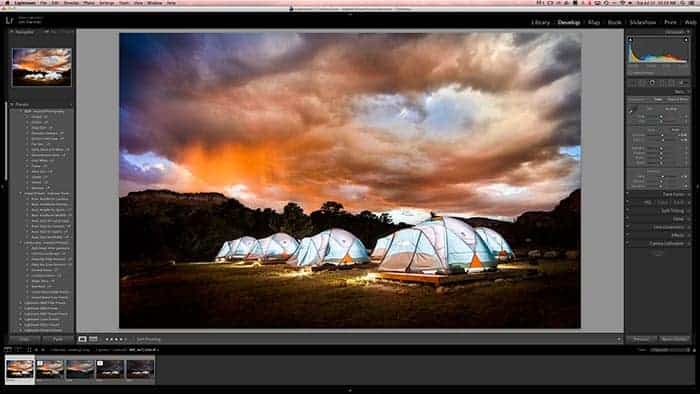
Lightroom
Lightroom is about speed and styling of photos. It is very easy to import, categorize, and tag your photos so they stay organized. Once imported, Lightroom makes it easy to quickly adjust exposure, sharpness, color, and a host of other options. Lightroom is where professional photographers do 90% of their work, and only bring the photo into Photoshop for the deep surgery.
- The need for speed: Lightroom is built for working with large collections of photographs, allowing all that you do to be done much quicker than its equivalent in Elements.
- Organizing: Lightroom’s ‘library’ has fast, powerful keyword search and image retrieval functions. Once your have set up your catalog, Lightroom offers a number of ways to search for just the right image or group of images. The results of a search could then be added to a ‘collection’ to make finding that group of photos even easier next time. Your entire catalog can be ‘filtered’ so that you are presented only with photos having certain keywords or metadata (information stored within the image file showing such things as the date taken, camera model, focal length, aperture setting and ISO). Searching is simple, but the results are outstanding.
- Workflow: Repetitive actions can be saved as ‘Presets’, a set of instructions that can be used to apply the same adjustment or combination of adjustments to a single or a whole catalog of images, all with a single click. With the ability to save a variety of presets, this can make for a very fast workflow. Presets could be used to convert a batch of images into monochrome, adjust brightness, contrast and saturation, or any other actions relevant to your workflow. See https://improvephotography.com/1202/a-beginner-introduction-to-lightroom-presets/ for more detail on presets.
- Non-destructive editing: When you begin work on a photo, Lightroom presents you with an exact copy of the original and keeps track of what you are doing. This is referred to as non-destructive editing, and much like a film negative, means you can return to the original at any time and know that every bit of digital information remains exactly the same as when the picture was first taken.
- Show time: When it comes to sharing your photos, Lightroom has an impressive range of options close to hand. Showcasing, as Adobe calls it here, can be the preparation of digital books for printing, creating slideshows to present to friends or customers, and preparing images for use on web sites. Again, this can all be done quickly and relatively easily.
You’ll notice that Lightroom seems much better equipped to handle batch-processing and to create custom-designed workflows. Indeed, this is generally the realm of enthusiast or professional photographers, but anyone with a large collection of images would find this program extremely useful.
Lightroom will let you travel further, faster; but mostly you are in the pilot’s seat with and more in control of the processes. Photoshop Elements, with its user-friendly menus and options, is more like the comfort and ease of being chauffeur driven. The difference in learning curves between the two, especially when considering all that Lightroom is capable of, could be likened to the differences between learning to drive and learning to fly a small plane. But have no fear, Improve Photography teaches a Photoshop Elements course and also a Lightroom course if you want help in learning the programs.
When it Comes Right Down to It…
Pick Lightroom unless you are sure you need to do “deep surgery” on your photos like swapping heads around. Improve Photography has taught post-processing to thousands of photographers in its online courses, and once photographers spend time in both Photoshop Elements and Lightroom, they almost always end up favoring Lightroom and spending the majority of their time using it over Photoshop Elements.
This is not to say that Photoshop doesn't have its place. Nearly all professional photographers use Lightroom, but an increasing number are spending far more time in Lightroom and only going to Photoshop when the need arises.
Still unsure? Well, perhaps the best thing about all of this is that through the Adobe website you can download fully-functional versions of each product free of charge, and ‘test drive’ them for 30 days.

Comments are closed.