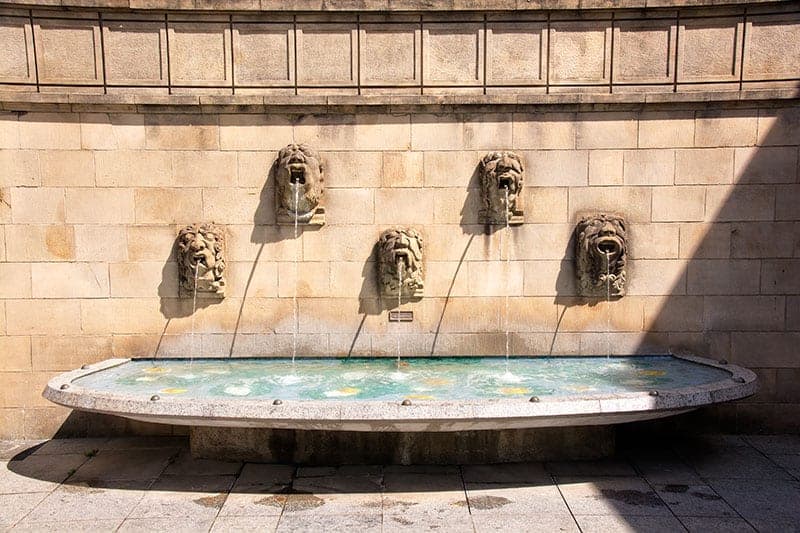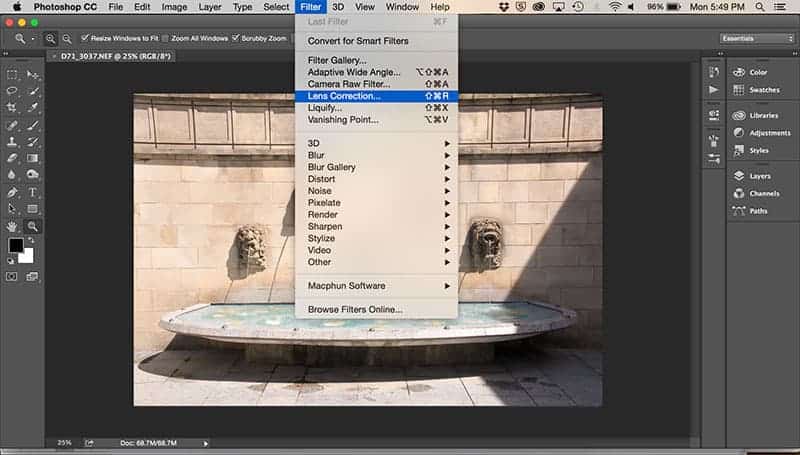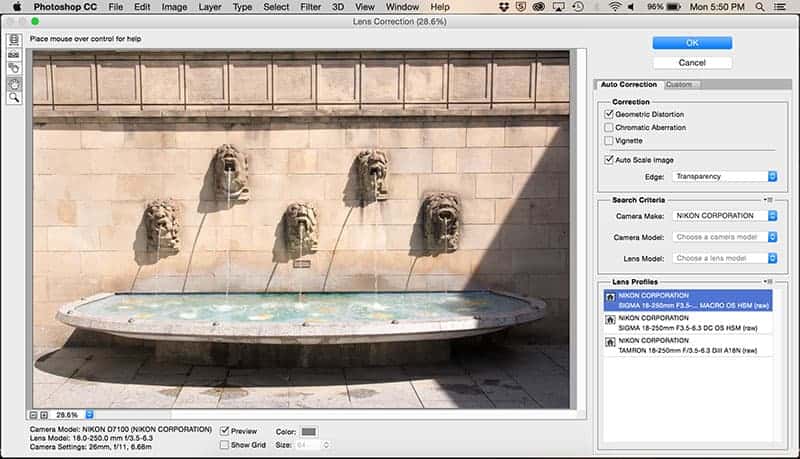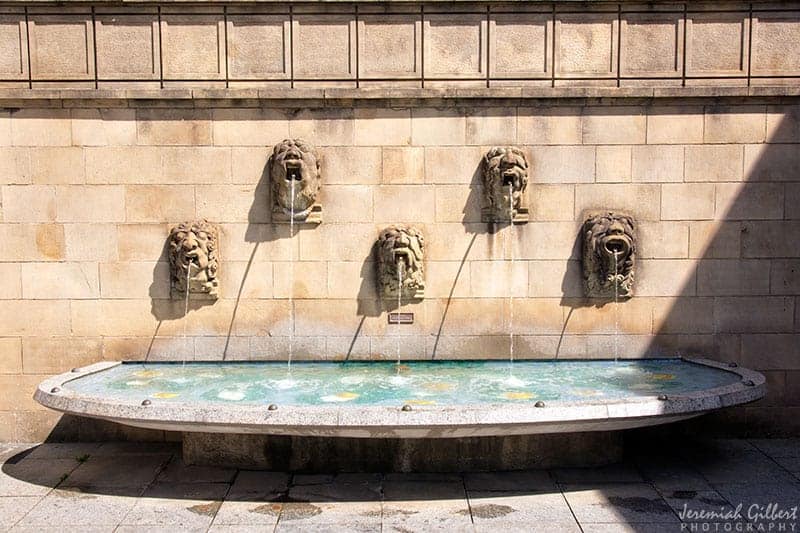Most wide-angle lenses have distortion at the edges, here is how to fix it in Photoshop!
As I wrote about in “10 Tips for Shooting Wide-Angle,” wide-angle lenses have a tendency to introduce distortion if the camera is not pointed straight ahead and perpendicular with the ground. Sometimes this distortion, which usually occurs along the edges of the frame, is visually pleasing and left in the shot. Other times, however, you may want to remove it, which can be done in post production.
The photo below was taken in Luxembourg City. The angle I had to use to shoot it resulted in some distortion of the horizontal lines at the top and bottom of the frame, which I could see in the viewfinder. As the fountain itself is curved, I would prefer to have these lines straight so as to not take away from the fountain. To do this, I used Photoshop CC 2015, though the process outlined here should be similar in other recent versions of Photoshop.
After opening the image, go to Filter and select Lens Correction.
This will open a new window, with the photo previewed to the left and many options available to the right, though our focus will be on Geometric Distortion, found under Correction.
You can first see how well Auto Correction works by checking Geometric Distortion. The preview to the left will change and you can see how the image has been corrected. Also note, in order to improve the effectiveness of Auto Correction, there are a few options you can select on the right of this window: Search Criteria and Lens Profiles.
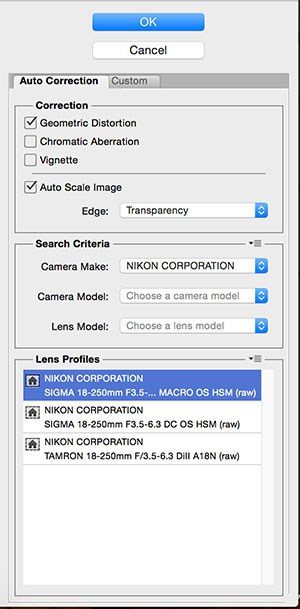
Speaking of Lens Profiles, you will notice that there is more than one lens listed. In this instance the correct lens was selected, though you will want to check to see that yours is correctly selected as this can have an affect on the end result. If your lens does not appear, then look for it under Lens Model. Again, these choices are there to make the Auto Correction more effective. If your camera model or lens does not appear in any of these choices, or if Auto Correction does not work to your satisfaction, then you will go to Custom.
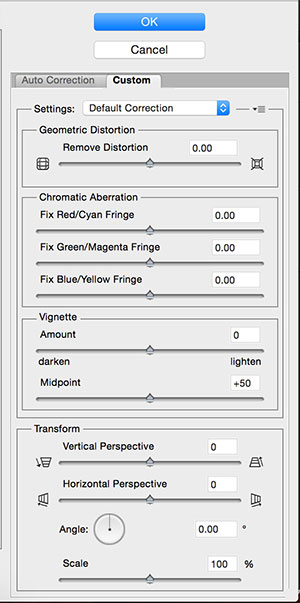
Be aware that when using either Auto Correction or Custom, a small bit of cropping will take place. This can be particularly noticeable if you have composed within the frame. As a rule, if I can see that I have some lens distortion I know I am going to try to fix in post, then I will pull out a little when shooting to allow for this minor cropping.
For me, I am satisfied with the results obtained through Auto Correction. Below is the corrected image. You’ll see that the horizontals at the top and bottom are now straight, though most of the top edge is no longer visible due to the minor cropping mentioned above. This is more of what I had in mind when clicking the shutter and I am pleased with the result.
About
Jeremiah Gilbert is a full-time college professor, part-time photographer, and avid traveler. His travels have taken him to nearly sixty countries spread across five continents. His photography has been internationally published in both digital and print publications. His blog, photo portfolio, and travel tales can be found at www.jeremiahgilbert.com.