After you use Adobe Lightroom for a while, you may discover that you have some duplicate photos in your library. This can happen for a number of reasons. Perhaps you store your images across multiple drives, or you’ve found a few SD cards and imported the images “just in case” they weren’t in your catalog already. Lightroom does its best to try to detect duplicates on import, but inevitably you’ll have some in your collection. How do you find them to get rid of them?
 The Hard Way
The Hard Way
There are plenty of utilities to find duplicate files (DoubleKiller and Easy Duplicate Finder, for example) but they are not photo-specific, may not be able to find resized versions of the same photo, and require you to work outside Lightroom. Personally I want to do everything I can in Lightroom.
If you suspect you have duplicates from a particular day, you can use Lightroom’s metadata filter to only show that day’s photos and skim through the photos manually. It’s not pretty but it works.
The Easy Way
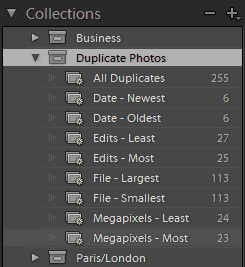
The plugin uses a variety of photo attributes to find duplicates. Capture Time is always included, but there are many other options:
I let it run against my library of almost 70,000 photos with the default options, and it took 145 seconds to find 255 matches.
The plugin creates several smart collections of your duplicates, grouping them by various attributes.
In my catalog, the duplicate photos were there for a few reasons:
- RAW and JPG versions of the same image, but in different directories
- The same photo in two folders
- Resized versions of photos for web publishing
Once it finds your duplicates, you have to review the collection and decide what to do with the duplicates. In many cases they are indeed duplicates, but in some cases there are valid reasons to keep the duplicate. For example, I have a few TIF copies of photos that contain some edits outside of Lightroom that I’d like to keep.
Since these are smart collections, you cannot delete duplicate photos directly. What you can do is mark them in some way (such as flagging the undesired copy as “rejected”) and then filter your library for the marked photos and delete them then.
Once you remove the obvious duplicates, you may be left with some that register as duplicates but you don’t want them to. You can set the metadata on these images so the plugin will ignore them in the future. Select the image(s) that you want to omit from future searches, go to the Metadata panel and select “All Plug-in Metadata”. You will see an entry under Find Duplicates 2 entitled Duplicate Search. The manual says this is normally set to “Yes” and you should set it to “No”, but in my case they are all set to “No” and I have to set it to “Yes”. I’ve reported this to the developers.
The license for this plugin costs £8.50 (British pounds) or a bit over $14 US.

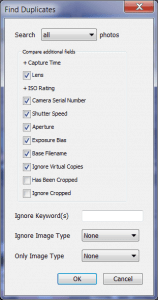
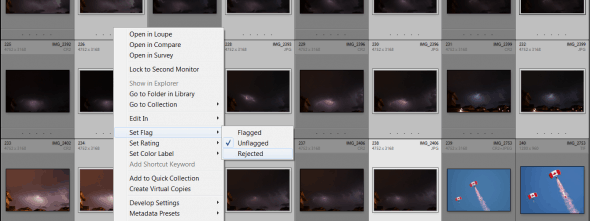
Great tip,
It found nearly 6000 photos in my collection in around 25 seconds. Well worth the asking price!
I’m in the process of cleaning up my library, so cleaning out nearly 6000 duplicates will certainly be helpful 🙂
Thanks again.
I use Duplicate Files Deleter as it is very effective. It is 100% accurate and performs the scan quickly.
I used to have similar problems too, but after using “DuplicateFilesDeleter” everything was solved. Try this software and you would be glad you did,
there are many ways in which you can sort the randomized files in the hard disk.
I use “Duplicate Files Delete” regularly, it is very simple to use.The Duplicate Files Delete help you to find, remove or delete duplicate file. You can try it and solve to your problem.
Duplicate files deleter software helps you dash off some more space by eliminating copied or
unnecessary files in bulk. This software gives forth truly what you would presume based on its
name, and it does it effectively and quickly. You would not believe how much space it raids off.
I use “Duplicate Files Deleter” regularly, it is very simple to use.The Duplicate Files Deleter help you to find, remove or delete duplicate file. You can try it and solve to your problem.
I used to have similar problems too, but after using
“long path tool” You can use to solve this problem.
The situation could be frustrating and can go a long way to slowing down your system’s speed. What do you do at this time? There is need to delete those unnecessary files.
Do not worry if you want to remove the blocked files or too long path files from your system, here I suggest a smooth way. Use “Long path tool” software and keep
yourself cool.
All well but why do I need extra software?
Having trouble with duplicate files? just use “DuplicateFilesDeleter program”
Duplicate file are really disturbing. Just use “DuplicateFilesDeleter program”
Sometimes we get an error when we try to delete a File or a folder for no reason , but of course there is a reason.We have many damage file or blocked files.Do not worry if we want to remove the error files or too long path files from our system,here I suggest a smooth way.So use “Long path tool” software and keep yourself.
I cannot install this plugin. I install the program onto my hard drive but when I try to use the LR plugin mgr to install it, it says there is no usable file in the folder.
The LR version I’m using is the 2015.12 release.