I have been neck deep in Lightroom lately (AKA I just “might” be working like a mad man on the Lightroom class you've all been asking for). There are hundreds of settings and buttons and thingamajigs in the software, but there is one simple check box that will cause you extreme frustration if you overlook it. This setting is buried in the settings and most photographers have no idea it's even there. It's not checked by default and it really should be.
First, a little background
In most photo editing programs, you make changes to the photo (color, cropping, etc) and when you click save, the original file is overwritten with your changes. Lightroom works differently. Lightroom works off what is called a reference library, or reference database. This means all of your photos remain entirely unchanged when you edit them in Lightroom. In fact, the program does not even save a photo with the changes at all. Lightroom merely remembers where you put all the sliders when working on a particular photo and saves the edits into the Lightroom database.
If you change a photo in Lightroom and then go find where the original photo is stored on your computer you'll see that photo does not reflect the changes you made in Lightroom. In order to create a photo with your changes, you have to use the export feature in Lightroom which applies the changes to the original file and saves a new file with the changes that you can email, upload, share, etc.
I mentioned that Lightroom saves your edits in the Lightroom database. This is a file stored on your computer with the file extension .lrcat. This database holds all of the work you've ever done in Lightroom, so it is critical that you never lose it. That's why Lightroom is always asking you to back up your database.
The Problem
Suppose you use Lightroom for the next five years. Then, another company comes out with a better product than Lightroom and you want to switch. Or, suppose Adobe jacks up prices over time and you want to stop using Lightroom. You can leave, but you will lose every change you've ever done to any photo you've ever taken. Ouch! Other programs do not simply import your Lightroom settings.
Now it's time for the geeks to geek out about that last paragraph. Not a geek? Just skip to “The Solution” and trust me that you made the right choice.
The Lightroom database is not proprietary. Or more accurately, it's not completely proprietary. The Lightroom database is built using SQLite, so it looks acts and feels a lot like any old SQL database. With a database browser, you can easily look into your .lrcat file and see exactly what information it is saving about the edits you make. In theory, it would be possible for someone to create a new software solution in five years that could import a Lightroom catalog and you'd be set. The trouble is that person would have to reverse engineer each setting and create other software that mirrors the changes that Lightroom makes. That would be extremely difficult, and the reverse engineering bit could definitely wake up the patent trolls.
So it is entirely inaccurate to say that the Lightroom database is proprietary–it's not. However, the very nature of how the program works and the wealth of information about each edit and change to thousands of photos may make it practically impossible to achieve. That part isn't Adobe's fault–it's just the nature of how it works. If this were easy and would not cause patent issues, Apple would have built a Lightroom Import feature into Aperture long ago. So while the database isn't proprietary, it doesn't mean there is a practical way of making your Lightroom catalog of changes available to other programs.
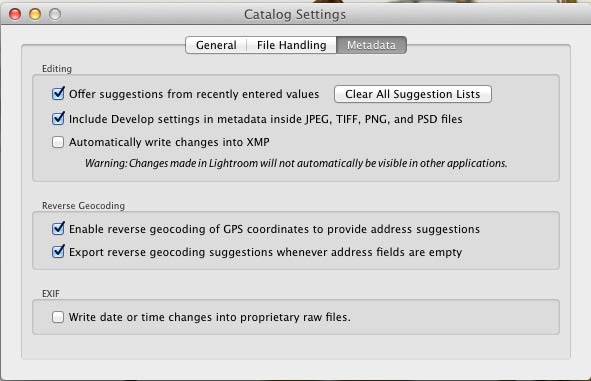
The Solution
Wouldn't it be awesome if you could make a change to a photo in Lightroom and have the changes stored right along side the file? Easily done with just three clicks inside Lightroom.
Click one: Go to Edit (on PC) or Lightroom (on Mac) in the top menu of Lightroom.
Click two: Choose “Catalog Settings.”
Click three: Click the box that says “Automatically write changes into XMP.”
Now every time you make a change to a photo, Lightroom creates a tiny XMP file (an Adobe text file that is an open standard) that goes beside your original photo. If you open the file up in another program–even a non-Adobe program–you will see the changes have been applied.
The Solution is Incomplete
The problems we saw with reverse engineering the edits made in Lightroom are still very real with an XMP file. The same information is simply stored in a different way. I'd like to see a good fix for this, but frankly I'm not sure if someone could do it without getting sued for patent infringement, and they would essentially need to recreate the entire Lightroom program to make the changes to your file to work in the other program. Finding the simple things such as a crop are probably not patentable if someone found out which table in the database that was stored in and imported that change. However, other changes may be more likely to be patented in the exact way that Adobe does it. So even if you could make the metadata apply a similar action but using your own algorithm, it would mean changing the way the edits are made. Who would want to import their Lightroom catalog into software that will only import the gist of your edits?!?!
What this solution does do, however, is makes the information more readily available for viewing your photos in another program. If in the years to come we all decide to switch over to a new photo editing program, I have to think you would be far more likely to keep your edits if you have the information stored in sidecar XMP files than if the new program had to match up the photo with the particular row in your LRCAT database and reverse engineer how the photo is edited.
But even if this step does turn out to be unnecessary, you get two nice side benefits: (1) Your photos will include metadata information from Lightroom when you open them in other programs even right now, and (2) You have a built-in backup of your database, because all of your edits are stored twice–once in the lrcat file and once as a sidecar XMP. If your Lightroom catalog gets corrupted or goes on vacation, you still have your edits saved safely beside each original photo.
Your thoughts?

Comments are closed.